D-Link DCS-2332L User Manual
Browse online or download User Manual for Security cameras D-Link DCS-2332L. D-Link DCS-2332L
- Page / 67
- Table of contents
- BOOKMARKS
- User Manual 1
- Manual Revisions 2
- Trademarks 2
- Table of Contents 3
- Product Overview 4
- Introduction 5
- System Requirements 5
- Features 6
- Hardware Overview 7
- Rear: External 8
- Rear: Internal 9
- Removing the Top Panel 10
- Replacing the Ethernet Cable 11
- Reattaching the Top Panel 12
- Removing the Bottom Panel 13
- Reattaching the Bottom Panel 14
- Installing an SD Memory Card 14
- DCS-2332L 15
- Installation 16
- Camera Installation Wizard 19
- SetupWizard 20
- Manual Hardware Installation 21
- SD Memory Card Installation 22
- Conguration 24
- Live Video 25
- Section 3: Conguration 26
- Motion Detection Setup Wizard 31
- Event Setup 46
- Technical Specications 65
- Dimensions 67
Summary of Contents
User ManualHD Wireless Outdoor Cloud CameraVersion 1.0 | 10/23/2012DCS-2332L
10D-Link DCS-2332L User ManualSection 1: Product OverviewRemoving the Top PanelStep 1:Place the camera face down on a non-slip at surface.Step 2: Car
11D-Link DCS-2332L User ManualSection 1: Product OverviewReplacing the Ethernet CableStep 1: Follow the steps outlined in "Removing the Top Panel
12D-Link DCS-2332L User ManualSection 1: Product OverviewReattaching the Top PanelStep 1: Seat the protective panel, ensuring a tight t with the inla
13D-Link DCS-2332L User ManualSection 1: Product OverviewRemoving the Bottom PanelStep 1:Place the camera face down on a non-slip at surface.Step 2:
14D-Link DCS-2332L User ManualSection 1: Product OverviewReattaching the Bottom PanelStep 1: Seat the protective panel, ensuring a tight t with the i
15D-Link DCS-2332L User ManualSection 1: Product OverviewLENSIR LIGHTWPS LEDLIGHT SENSORMICPOWER LEDPIRRJ45SPEAKERATENNADC JACKWPS SWRESET SWMICRO SDD
16D-Link DCS-2332L User ManualSection 2: InstallationIf you have a mydlink-enabled Cloud Router, you can take advantage of Zero Conguration. Zero Con
17D-Link DCS-2332L User ManualSection 2: InstallationA summary and conrmation notication will appear with the automatically congured details. Mak
18D-Link DCS-2332L User ManualSection 2: InstallationZero Conguration will navigate to the mydlink Live View tab for your camera where you will see a
19D-Link DCS-2332L User ManualSection 2: InstallationInsert the Installation CD-ROM into your computer’s optical drive to start the autorun program. S
2D-Link DCS-2332L User ManualD-Link reserves the right to revise this publication and to make changes in the content hereof without obligation to noti
20D-Link DCS-2332L User ManualSection 2: InstallationInsert the Installation CD-ROM into your computer’s CD drive. On the desktop, open your CD drive
21D-Link DCS-2332L User ManualSection 2: InstallationManual Hardware InstallationIf you wish to set up your camera without using the Camera Setup Wiza
22D-Link DCS-2332L User ManualSection 2: InstallationSD Memory Card InstallationThe SD memory card slot is housed behind the lower protective panel on
23D-Link DCS-2332L User ManualSection 2: InstallationmydlinkAfter registering your DCS-2332L camera with a mydlink account in the Camera Installation
24D-Link DCS-2332L User ManualSection 3: CongurationCongurationUsing the Conguration InterfaceAfter completing the Camera Installation Wizard, you
25D-Link DCS-2332L User ManualSection 3: CongurationLive VideoThis section shows your camera’s live video. You may select any of the available icons
26D-Link DCS-2332L User ManualSection 3: CongurationIf any presets have been dened, selecting a preset from this list will display it.Go To: (Preset
27D-Link DCS-2332L User ManualSection 3: CongurationSetupSetup WizardTo congure your Network Camera, click Internet Connection Setup Wizard. Alterna
28D-Link DCS-2332L User ManualSection 3: CongurationInternet Connection Setup WizardThis wizard will guide you through a step-by-step process
29D-Link DCS-2332L User ManualSection 3: CongurationIf you have a Dynamic DNS account and would like the camera to update your IP address automatical
3D-Link DCS-2332L User ManualTable of ContentsProduct Overview ... 4Package Cont
30D-Link DCS-2332L User ManualSection 3: CongurationCongure the correct time to ensure that all events will be triggered as scheduled. Click Next to
31D-Link DCS-2332L User ManualSection 3: CongurationThis wizard will guide you through a step-by-step process to congure your camera's motion d
32D-Link DCS-2332L User ManualSection 3: CongurationStep 3This step allows you to specify how you will receive event notications from your camera. Y
33D-Link DCS-2332L User ManualSection 3: CongurationNetwork SetupUse this section to congure the network connections for your camera. All relevant i
34D-Link DCS-2332L User ManualSection 3: CongurationEnable UPnP Presentation:Enable UPnP Port Forwarding:Enable PPPoE:User Name / Password:HTTP Port:
35D-Link DCS-2332L User ManualSection 3: CongurationCOS SETTING:QOS SETTING:IPV6:MULTICASTEnabling the Class of Service setting implements a b
36D-Link DCS-2332L User ManualSection 3: CongurationWireless SetupThis section allows you to set up and congure the wireless settings on your camera
37D-Link DCS-2332L User ManualSection 3: CongurationDynamic DNSDDNS (Dynamic Domain Name Server) will hold a DNS host name and synchronize the public
38D-Link DCS-2332L User ManualSection 3: CongurationImage SetupIn this section, you may congure the video image settings for your camera. A preview
39D-Link DCS-2332L User ManualSection 3: CongurationExposure Mode:Denoise:Brightness:Contrast:Saturation:Sharpness: Reset Default:Changes the expos
4D-Link DCS-2332L User ManualSection 1: Product OverviewProduct OverviewPackage ContentsIf any of the above items are missing, please contact your res
40D-Link DCS-2332L User ManualSection 3: CongurationAudio and VideoYou may congure up to 3 video proles with dierent settings for your camera. Hen
41D-Link DCS-2332L User ManualSection 3: CongurationVideo Quality:Constant bit rate:Fixed quality:Audio in o:Audio in gain level:Audio out o:Audio
42D-Link DCS-2332L User ManualSection 3: CongurationPresetThis screen allows you to set preset points for the ePTZ function of the camera, which allo
43D-Link DCS-2332L User ManualSection 3: CongurationPreset List: To add a preset to the sequence, select it from the drop-down box at the bottom of t
44D-Link DCS-2332L User ManualSection 3: CongurationMotion DetectionEnabling Video Motion will allow your camera to use the motion detection
45D-Link DCS-2332L User ManualSection 3: CongurationTime and DateThis section allows you to automatically or manually congure, update, and maintain
46D-Link DCS-2332L User ManualSection 3: CongurationEvent SetupIn a typical application, when motion is detected, the DCS-2332L sends images to a FTP
47D-Link DCS-2332L User ManualSection 3: CongurationThe Event Setup page includes 4 dierent sections.• Event• Server • Media• Recording1. To add a
48D-Link DCS-2332L User ManualSection 3: CongurationAdd ServerServer Name:E-mail:FTP:Network Storage:SD Card:Enter the unique name of your server.Ent
49D-Link DCS-2332L User ManualSection 3: CongurationAdd MediaMedia Name:Snapshot:Source:Send pre-event image(s) [0~4]:Send post-event image(s) [0~7]:
5D-Link DCS-2332L User ManualSection 1: Product OverviewIntroductionCongratulations on your purchase of the DCS-2332L HD Wireless Outdoor Cloud Camera
50D-Link DCS-2332L User ManualSection 3: CongurationVideo clip:Source:Pre-event recording:Maximum duration:Maximum le size:File name prex:System lo
51D-Link DCS-2332L User ManualSection 3: CongurationAdd EventCreate and schedule up to 2 events with their own settings here. After making any change
52D-Link DCS-2332L User ManualSection 3: CongurationTime:Server:Select Always or enter the time interval.Specify the location where the event informa
53D-Link DCS-2332L User ManualSection 3: CongurationAdd RecordingRecording entry name:Enable this recording:Priority:Source:Recording schedule:Record
54D-Link DCS-2332L User ManualSection 3: CongurationSize of each le for recording:Time of each le for recording:File Name Prex:If this is selected
55D-Link DCS-2332L User ManualSection 3: CongurationSD CardFormat SD Card:View Recorded Picture:Playback Recorded Video:Refresh:Click this icon to au
56D-Link DCS-2332L User ManualSection 3: CongurationHere you can congure the ICR and IR settings. An IR(Infrared) Cut-Removable(ICR) lter can be di
57D-Link DCS-2332L User ManualSection 3: CongurationHTTPSThis page allows you to install and activate an HTTPS certicate for secure access to your c
58D-Link DCS-2332L User ManualSection 3: CongurationAccess ListHere you can set access permissions for users to view your DCS-2332L. Allow list:Start
59D-Link DCS-2332L User ManualSection 3: CongurationSystemIn this section, you may backup, restore and reset the camera conguration, or reboot the c
6D-Link DCS-2332L User ManualSection 1: Product OverviewSimple to UseThe DCS-2332L is a stand-alone system with a built-in CPU, requiring no special h
60D-Link DCS-2332L User ManualSection 3: CongurationMaintenanceDevice ManagementYou may modify the name and administrator’s password of your camera,
61D-Link DCS-2332L User ManualSection 3: CongurationFirmware UpgradeThe camera's current rmware version will be displayed on this screen. You m
62D-Link DCS-2332L User ManualSection 3: CongurationStatusDevice InfoThis page displays detailed information about your device and network connection
63D-Link DCS-2332L User ManualSection 3: CongurationThis page displays the log information of your camera. You may download the information by clicki
64D-Link DCS-2332L User ManualSection 3: CongurationThis page provides helpful information regarding camera operation.HelpDCS-2332L
65D-Link DCS-2332L User ManualAppendix A: Technical SpecicationsTechnical SpecicationsCamera Camera Hardware Prole 1/4” Megapixel progressive CMOS
66D-Link DCS-2332L User ManualAppendix A: Technical SpecicationsSystem ManagementSystem Requirements for Web Interface Operating System: Microsoft W
67D-Link DCS-2332L User ManualAppendix A: Technical SpecicationsDimensions66140.5105.145.79383.2114209
7D-Link DCS-2332L User ManualSection 1: Product OverviewFrontHardware Overview1 Camera LensRecords video of the surrounding area2 ICR SensorThe IR-Cut
8D-Link DCS-2332L User ManualSection 1: Product OverviewRear: External1 Weatherproof Cover Weatherproof protective panel2 Protective Cable Cover Weath
9D-Link DCS-2332L User ManualSection 1: Product OverviewRear: Internal1 DC Power ConnectorConnected to the included DC 5 V power adapter2 RJ45 Etherne

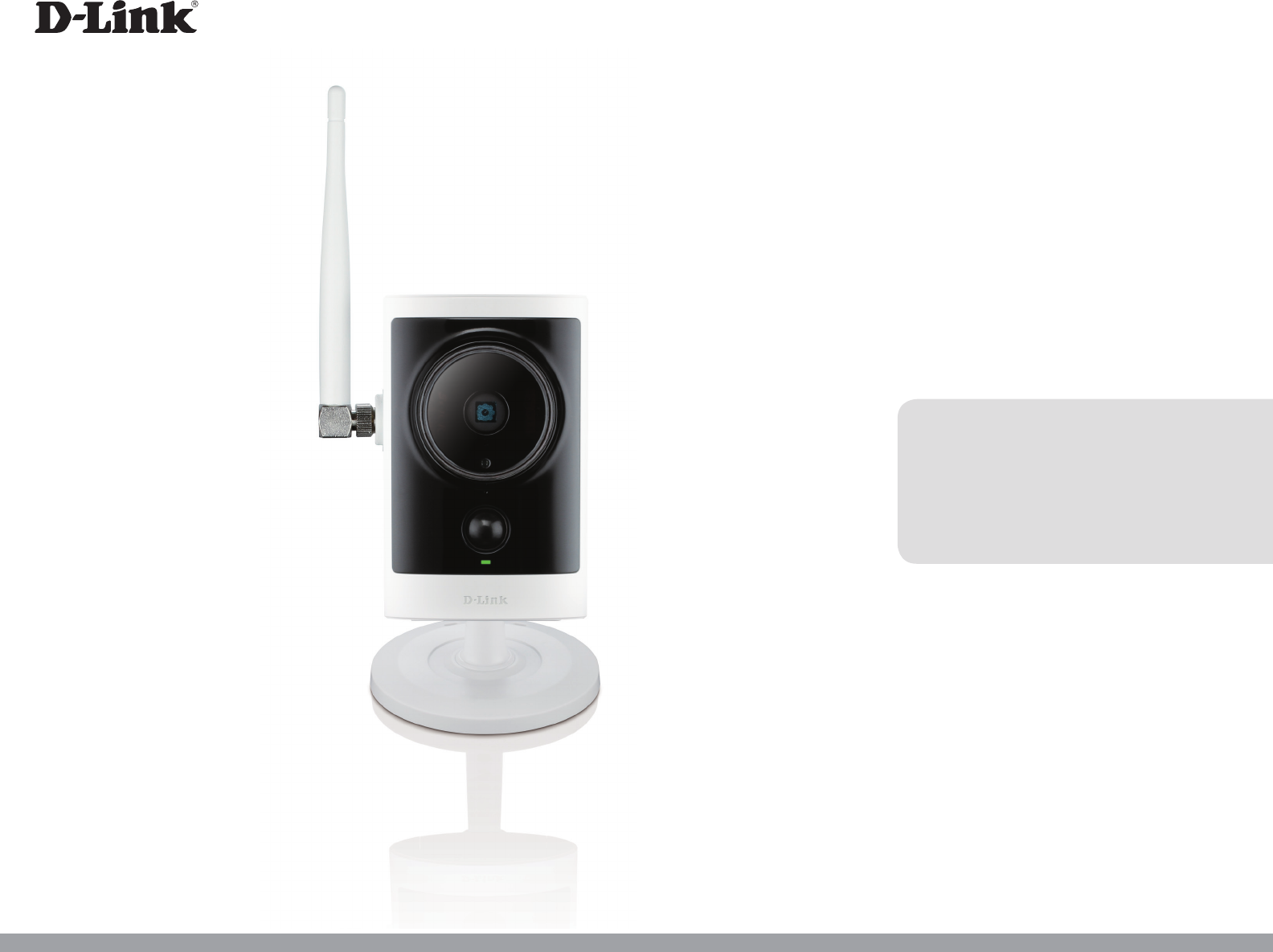
 (82 pages)
(82 pages)




 (76 pages)
(76 pages)









Comments to this Manuals