D-Link DCS-3410 User Manual
Browse online or download User Manual for Security cameras D-Link DCS-3410. D-Link DCS-3410 surveillance camera
- Page / 74
- Table of contents
- TROUBLESHOOTING
- BOOKMARKS
- Table of Contents 2
- System Requirements 3
- Product Overview 3
- Package Contents 3
- Introduction 4
- Features 5
- Hardware Overview 6
- Hardware Installation 8
- Socket for camera stand 9
- Software Installation 10
- Click Next to continue 11
- Click Next 11
- Click Yes 11
- Click Finish 13
- Click ffdshow 14
- Click I Agree 14
- Click Install 15
- Section 2 - Installation 16
- 16D-Link DCS-3410 User Manual 16
- Configuration 17
- Setup Wizard Configuration 17
- 18D-Link DCS-3410 User Manual 18
- Section 3 - Configuration 18
- 20D-Link DCS-3410 User Manual 20
- 21D-Link DCS-3410 User Manual 21
- Live Video 22
- 23D-Link DCS-3410 User Manual 23
- 24D-Link DCS-3410 User Manual 24
- 25D-Link DCS-3410 User Manual 25
- 26D-Link DCS-3410 User Manual 26
- Motion Detection Setup Wizard 27
- 28D-Link DCS-3410 User Manual 28
- Click Apply 29
- Network Setup 30
- Dynamic DNS 32
- Image Setup 33
- Audio and Video 34
- Motion Detection 35
- Time and Date 36
- Recording 37
- 38D-Link DCS-3410 User Manual 38
- 39D-Link DCS-3410 User Manual 39
- Snapshot 40
- Digital Output 41
- Maintenance 43
- Backup and Restore 44
- Firmware Upgrade 45
- Device Info 46
- Download 47
- 48D-Link DCS-3410 User Manual 48
- D-ViewCam Installation 49
- 51D-Link DCS-3410 User Manual 51
- Add a Camera 52
- / Next to continue 53
- 54D-Link DCS-3410 User Manual 54
- 55D-Link DCS-3410 User Manual 55
- 56D-Link DCS-3410 User Manual 56
- Troubleshooting 57
- 58D-Link DCS-3410 User Manual 58
- Section 5 - Troubleshooting 58
- 59D-Link DCS-3410 User Manual 59
- 60D-Link DCS-3410 User Manual 60
- Section 6 - DI/DO 60
- 61D-Link DCS-3410 User Manual 61
- Networking Basics 62
- 63D-Link DCS-3410 User Manual 63
- Technical Specifications 64
- Networking 65
- Microphone 65
- OS Support 66
- Physical Environment 66
- Contacting Technical Support 67
- Warranty 68
- Limited Software Warranty: 69
- What Is Not Covered: 70
- Limitation of Liability: 71
- Governing Law: 71
- Trademarks: 71
- Copyright Statement: 71
- CE Mark Warning: 72
- FCC Statement: 72
- IMPORTANT NOTICE: 72
- Registration 74
Summary of Contents
10D-Link DCS-3410 User ManualSection 2 - InstallationTurn on the computer and Insert the D-Link DCS-3410 Driver CD in the CD-ROM drive. The step-by-s
11D-Link DCS-3410 User ManualSection 2 - InstallationClick Next to continue.Click Yes to accept the License Agreement.Click NextClick Yes
12D-Link DCS-3410 User ManualSection 2 - InstallationTo start the installation click Next.Note: The installation may take several minutes to complete.
13D-Link DCS-3410 User ManualSection 2 - InstallationClick Finish to complete the installation. Click Finish
14D-Link DCS-3410 User ManualSection 2 - InstallationClick ffdshowNow, click on ffdshow from the autorun screen. This will install the proper codecs t
15D-Link DCS-3410 User ManualSection 2 - InstallationClick NextClick Install
16D-Link DCS-3410 User ManualSection 2 - InstallationClick CloseBefore using ffdshow you must configure its properties. From your computer please clic
17D-Link DCS-3410 User ManualSection 3 - ConfigurationConfigurationThis section will show you how to congure your new D-Link Network Camera using the S
18D-Link DCS-3410 User ManualSection 3 - ConfigurationEnter the admin ID and password.Note: The default Admin ID is admin with the password left blank.
19D-Link DCS-3410 User ManualSection 3 - ConfigurationSelect static IP to use the same IP address at each boot up. Click NextSelect DHCP if you want to
2D-Link DCS-3410 User ManualTable of ContentsProduct Overview ...3Package Contents ...
20D-Link DCS-3410 User ManualSection 3 - ConfigurationClick LinkClick the button labeled Link to access the web conguration page. The Setup Wizard wil
21D-Link DCS-3410 User ManualSection 3 - ConfigurationWeb-based Configuration UtilityTo access the conguration utility, open a web-browser such as Inte
22D-Link DCS-3410 User ManualSection 3 - ConfigurationLive VideoCameraThis section shows your camera’s live video. You may select the available thumbna
23D-Link DCS-3410 User ManualSection 3 - ConfigurationSetupWizardTo quickly congure your Network Camera, click Internet Connection Setup Wizard, or
24D-Link DCS-3410 User ManualSection 3 - ConfigurationClick NextSelect DHCP if you are unsure which settings to pick. Click Next to continue and skip t
25D-Link DCS-3410 User ManualSection 3 - ConfigurationClick NextIf you are using PPPoE, select Enable and enter your user name and password, otherwise
26D-Link DCS-3410 User ManualSection 3 - ConfigurationClick NextCongure the correct time to ensure that all events will be triggered, captured and sch
27D-Link DCS-3410 User ManualSection 3 - ConfigurationMotion Detection Setup WizardThis wizard will guide you through a step-by-step process to congur
28D-Link DCS-3410 User ManualSection 3 - ConfigurationClick NextThis step allows you to specify how you will receive the events notication of your cam
29D-Link DCS-3410 User ManualSection 3 - ConfigurationClick ApplyYou have completed the Motion Detection Wizard. Click Apply to activate your settings.
3D-Link DCS-3410 User ManualSection 1 - Product Overview• D-Link DCS-3410 PoE Day & Night Network Camera• CAT5 Ethernet Cable• Power Adapter• Manu
30D-Link DCS-3410 User ManualSection 3 - ConfigurationLAN Settings:DHCP:Static IP Address:IP Address:Subnet Mask:Default Gateway:Primary DNS:Secondary
31D-Link DCS-3410 User ManualSection 3 - ConfigurationEnable PPPoE:User Name:Password:HTTP Port:RTSP port:Enable this setting if you network is using P
32D-Link DCS-3410 User ManualSection 3 - ConfigurationEnable DDNS:Server Name:Host Name:User name:Password:Status:Click to enable the DDNS function.Sel
33D-Link DCS-3410 User ManualSection 3 - ConfigurationBLC:AWB:AGC:AES:Brightness:Saturation:Contrast: Hue:(Back Light Compensation): When an objec
34D-Link DCS-3410 User ManualSection 3 - ConfigurationResolution:FPS:BPS:RTSP URL:This option allows the user to choose the video resolution of the
35D-Link DCS-3410 User ManualSection 3 - ConfigurationEnable Video Motion:Sensitivity:Draw motion area:Erase motion area:Check this option to turn on t
36D-Link DCS-3410 User ManualSection 3 - ConfigurationTime Zone:Enable Daylight Saving:Auto Daylight Saving:Set date and time manually:Offset:Synchroni
37D-Link DCS-3410 User ManualSection 3 - ConfigurationSelect this option to enable the recording feature.To access your account on the Samba network dr
38D-Link DCS-3410 User ManualSection 3 - ConfigurationHow to save video to a shared folder?1. Set the folder in your computer to shared. You can set as
39D-Link DCS-3410 User ManualSection 3 - Configuration2. Click Enable Recording.3. Set the Samba Authentication to Anonymous or Account. Enter the I
4D-Link DCS-3410 User ManualSection 1 - Product OverviewIntroductionThe D-Link DCS-3410 PoE Day & Night Network Camera is a powerful surveillance
40D-Link DCS-3410 User ManualSection 3 - ConfigurationEnable or disable snapshot event.Select one or more than one of the events such as Motion Detecti
41D-Link DCS-3410 User ManualSection 3 - ConfigurationEnable D/O signal:Trigger Event:This enables the D/O to send a signal when there is a triggered e
42D-Link DCS-3410 User ManualSection 3 - ConfigurationRS-485Support PAN-TILT:Protocol:ID:Baud Rate:Data Bit:Stop Bit:Parity Bit:When enabling Support P
43D-Link DCS-3410 User ManualSection 3 - ConfigurationMaintenanceDevice ManagementAdmin password setting:Add user account:User name:Password:User List:
44D-Link DCS-3410 User ManualSection 3 - ConfigurationSave To Local Hard Drive:Local From Local Hard Drive:Restore To Factory Default:Reboot Device:You
45D-Link DCS-3410 User ManualSection 3 - ConfigurationCurrent firmware version:Current Product Name:File Path:Upload:It will be automatically determined
46D-Link DCS-3410 User ManualSection 3 - ConfigurationStatusDevice InfoThis page displays all the details information about your device and network con
47D-Link DCS-3410 User ManualSection 3 - ConfigurationLogsThis page displays the log information of your camera. You may also download the information
48D-Link DCS-3410 User ManualSection 3 - ConfigurationHelp
49D-Link DCS-3410 User ManualSection 4 - D-ViewCam InstallationD-ViewCam InstallationD-ViewCam software is included for the administrator to manage up
5D-Link DCS-3410 User ManualSection 1 - Product Overview• Supports a Variety of Protocols: Supporting TCP/IP networking, SMTP e-mail, HTTP
50D-Link DCS-3410 User ManualSection 4 - D-ViewCam InstallationClick Next to continue.Click Browse if you would like to choose a specic fold
51D-Link DCS-3410 User ManualSection 4 - D-ViewCam InstallationClick Next to start the installation.Note: The D-ViewCam installation process may take
52D-Link DCS-3410 User ManualSection 4 - D-ViewCam InstallationAdd a CameraTo start D-ViewCam, select Start > All Programs > D-Link > D-Link
53D-Link DCS-3410 User ManualSection 4 - D-ViewCam InstallationWelcome to the Add Camera Wizard. Use this wizard to add your cameras to the D-ViewCam
54D-Link DCS-3410 User ManualSection 4 - D-ViewCam InstallationChoose which method to add your camera(s). You can choose Auto Discovery to a
55D-Link DCS-3410 User ManualSection 4 - D-ViewCam InstallationD-ViewCam shows the detected IP camera(s) information. You can choose and sch
56D-Link DCS-3410 User ManualSection 4 - D-ViewCam InstallationSelect Yes to add other camera(s), or select No if you have no additional camera(s) to
57D-Link DCS-3410 User ManualSection 5 - Troubleshooting1. What is an Network Camera?The Network Camera is a stand-alone system connecting directly to
58D-Link DCS-3410 User ManualSection 5 - Troubleshooting8. Can the DCS-3410 be connected to the network if it consists of only private IP addresses?Ye
59D-Link DCS-3410 User ManualSection 5 - Troubleshooting13. Noisy images occur. How can I solve the problem?The video images might be noisy if the Net
6D-Link DCS-3410 User ManualSection 1 - Product OverviewHardware OverviewMicrophone ConnectorThe DCS-3410 PoE Day & Night Network Camera has an in
60D-Link DCS-3410 User ManualSection 6 - DI/DOReed switchVibrationsensorRS485 DeviceALARMDC Power 12VPhoto RelayPhoto RelayPhoto RelayRS-485 Transceiv
61D-Link DCS-3410 User ManualSection 6 - DI/DO12V+/12V-Connect to an IR illuminator or other device in parallel connection. The total output current s
62D-Link DCS-3410 User ManualAppendix A - Networking BasicsNetworking BasicsCheck your IP addressAfter you install your new D-Link adapter, by default
63D-Link DCS-3410 User ManualAppendix A - Networking BasicsStatically Assign an IP addressIf you are not using a DHCP capable gateway/router, or you n
64D-Link DCS-3410 User ManualAppendix B - Technical SpecificationsTechnical SpecificationsVideo CodecMPEG4 / MJPEGAudio CodecGSM-AMR: 5.15kbps, ADPCM: 8
65D-Link DCS-3410 User ManualAppendix B - Technical SpecificationsNetworking Protocol • IPV4, ARP, TCP, UDP, ICMP • DHCP Client • NTP Client • DNS
66D-Link DCS-3410 User ManualAppendix B - Technical SpecificationsOS SupportDeviceWindows 2000 / Windows XP / Windows Vista / 3GPP Mobile PhoneUtilityW
67D-Link DCS-3410 User ManualAppendix C - Contacting Technical SupportContacting Technical SupportU.S. and Canadian customers can contact D-Link techn
68D-Link DCS-3410 User ManualAppendix D - WarrantyWarrantySubject to the terms and conditions set forth herein, D-Link Systems, Inc. (“D-Link”) provid
69D-Link DCS-3410 User ManualAppendix D - WarrantyLimited Software Warranty:D-Link warrants that the software portion of the product (“Software”) will
7D-Link DCS-3410 User ManualSection 1 - Product OverviewHardware OverviewLink LEDOnce a connection has been established via Ethernet port, the LINK LE
70D-Link DCS-3410 User ManualAppendix D - Warranty• After an RMA number is issued, the defective product must be packaged securely in the original or
71D-Link DCS-3410 User ManualAppendix D - WarrantyIF ANY IMPLIED WARRANTY CANNOT BE DISCLAIMED IN ANY TERRITORY WHERE A PRODUCT IS SOLD, THE DURATION
72D-Link DCS-3410 User ManualAppendix D - WarrantyCE Mark Warning:This is a Class B product. In a domestic environment, this product may cause radio i
73D-Link DCS-3410 User ManualAppendix D - WarrantyFor detailed warranty information applicable to products purchased outside the United States, please
74D-Link DCS-3410 User ManualAppendix E - RegistrationVersion 1.10October 16, 2008Product registration is entirely voluntary and failure to complete o
8D-Link DCS-3410 User ManualSection 1 - Product OverviewHardware InstallationConnect the Ethernet CableConnect an Ethernet cable to the network
9D-Link DCS-3410 User ManualSection 1 - Product OverviewThe Network Camera comes with a camera stand with a swivel ball screw head that can be attache
More documents for Security cameras D-Link DCS-3410


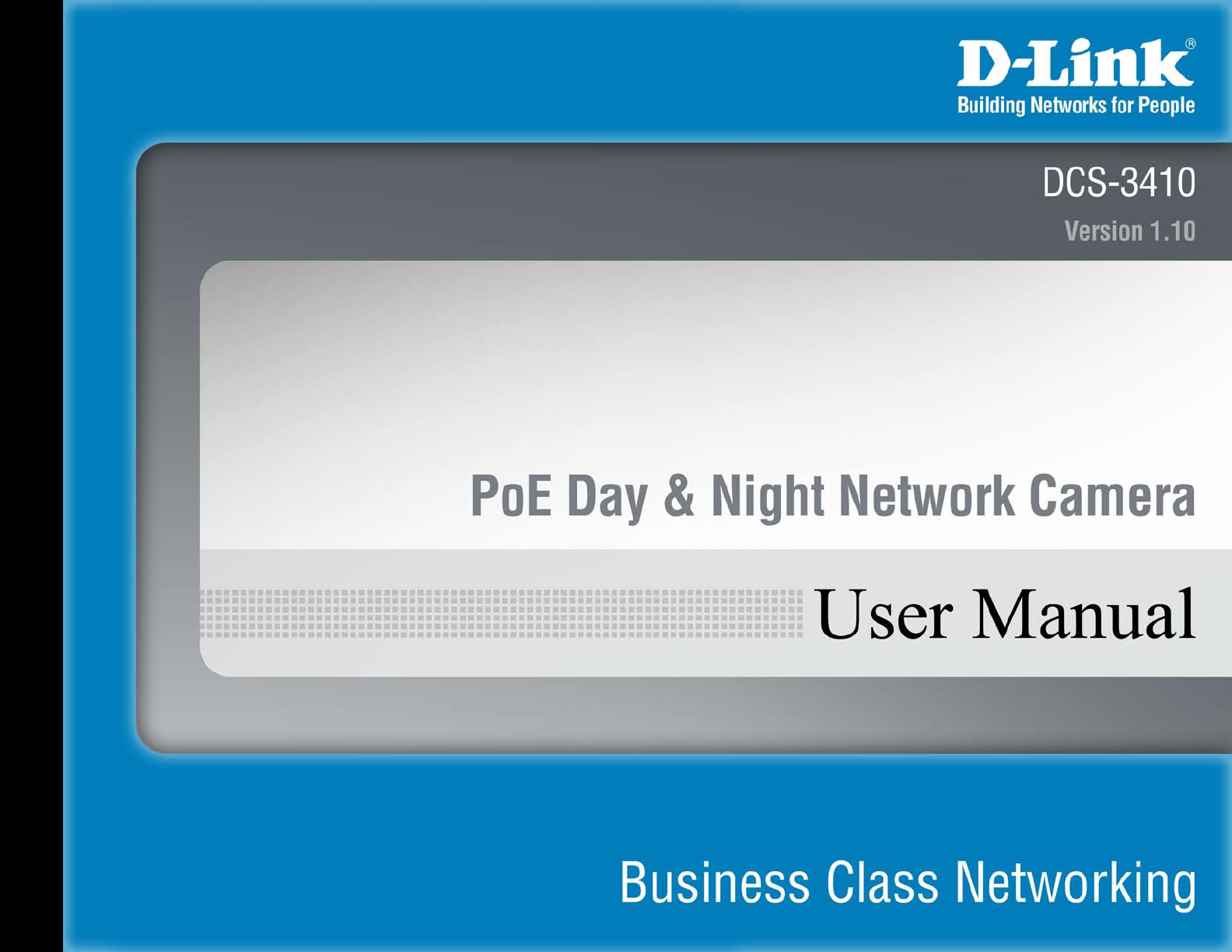
 (9 pages)
(9 pages)




 (80 pages)
(80 pages)









Comments to this Manuals