D-Link AirPlus G DWL-G510 Specifications Page 10
- Page / 47
- Table of contents
- BOOKMARKS
Rated. / 5. Based on customer reviews


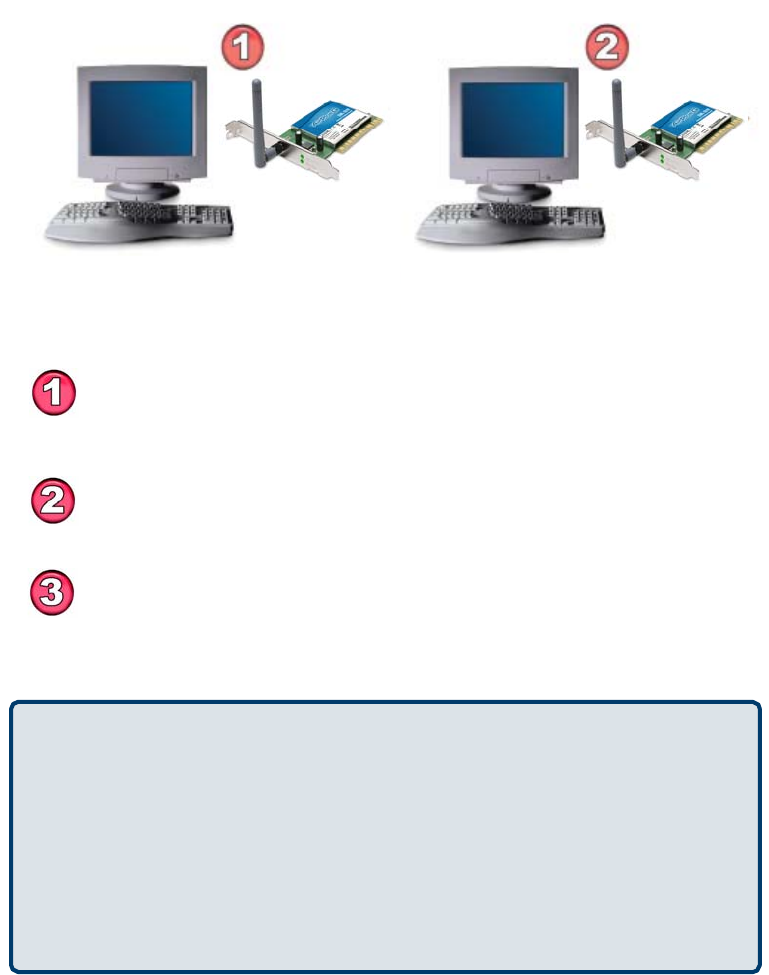
Getting Started (continued)
Settin
g
u
p
a
W
ireless Ad-Hoc Network
Install the D-Link DWL-G510 Wireless G Desktop Adapter into one
desktop computer. (See the Quick Installation Guide included with the
p
roduct for installation instructions.
)
Ins
t
all another DWL-G510 into a desktop computer.
(
See the Quick Installation Guide included with the
p
roduct.
)
Set the wireless configuration for the adapters to Ad-Hoc mode, set the
adapters to the same channel, and assign an IP address to each computer
on the
A
d-Hoc network.
(
See the box below
)
.
IP
A
ddress
When assigning IP addresses to the computers on the network, please remembe
r
that the IP address for each computer must be in the same IP address rang
e
as all the computers in the network, and the subnet mask must be exactly th
e
same for all the computers in the network.
For example: If the first computer is assigned an IP address of 192.168.0.2 with
a
subnet mask of 255.255.255.0, then the second computer can be assigned an I
P
address of 192.168.0.3 with a subnet mask of 255.255.255.0, etc.
IMPORTANT: If computers or other devices are assigned the same IP address,
one or more of the devices may not be visible on the network.
10
DWL-G510
Wireless G Desktop Adapter
with a desktop computer
DWL-G510
Wireless G Desktop Adapter
with a desktop computer
- Wireless G Desktop Adapter 1
- Contents 2
- Introduction 4
- Features 4
- Wireless Basics 5
- Wireless Basics (continued) 7
- Installation Considerations 7
- Started 8
- Getting Started (continued) 10
- Using Windows 12
- Vista™ 13
- Link Info 14
- Site Surve 17
- > Add, Connect, or Pro 18
- Networking Basics 20
- Networking Basics (continued) 21
- 64-,128-bit WEP Encryption 45
 (52 pages)
(52 pages)

 (84 pages)
(84 pages)







Comments to this Manuals