D-link DI-707P User Manual
Browse online or download User Manual for Hardware D-link DI-707P. D-Link DI-707P User Manual
- Page / 46
- Table of contents
- BOOKMARKS



- DI-707P 1
- Table of Contents 2
- Introduction 4
- Functions and Features 4
- Introduction to Firewalls 6
- Ethernet Broadband Router 9
- Panel Layout 10
- Installation Requirements 11
- Network Settings 12
- Start-up and Log in 14
- Device Information 15
- Useful Tools 16
- 3. PPP over Ethernet 18
- DHCP Server 20
- Virtual Server 21
- Special Applications 22
- Access Control 23
- Miscellaneous Items 24
- MAC Address Control 25
- IP Address 27
- Technical Specifications 37
- 10% ~ 90% 38
- Contacting Technical Support 39
- D-Link Locations Worldwide 40
- Limited Warranty 42
- within ninety (90) 43
- FCC Statement 45
- CE Mark Warning 45
- Trademarks 45
- Registration 46
Summary of Contents
DI-707P Ethernet Broadband Router User’s Manual (Please refer to the Quick Install Guide for installation instructions.)
-10- CAT-5 UTP Fast Ethernet Cable Panel Layout Front Panel M1&M2 System status indicators, Orange. M1 is flashed once per second to indicate s
-11- Note: The included power adapter is DC 5V/2A. Using the wrong type of power adapter may cause product damage. Rear Panel PRINTER Paralle
-12- Network Settings To use the DI-707P correctly, you have to properly configure the network settings of your computers. The default IP addres
-13- 2. Is the TCP/IP of your computers properly configured? If the IP address of the DI-707P is 192.168.0.1, the IP address of your computer must be
-14- Configuring the Ethernet Broadband Router The DI-707P provides Web based configuration. You can configure your DI-707P through your Netscape Co
-15- Device Information This option allows you to observe the DI-707P’s working status: A. Modem Status B. Printer Status. The possible kinds of p
-16- Useful Tools This function enables you to change the administrator password, and get information about the Firmware version and the WAN's M
-17- Setup Before you begin the Setup, you must choose the correct WAN type. 1. LAN IP Address: the DI-707P’s IP address. The default address is 19
-18- Enter the proper setting provided by your ISP for the following fields: WAN IP Address, Subnet Mask, Gateway, Primary and Secondary DNS 2. Dyna
-19- • Set My IP Address as the IP address that the ISP assigned to your PC, e.g. 10.0.0.140. • Set My Subnet Mask as the mask that the ISP assigne
-2- Table of Contents Introduction...4 Functions and
-20- DHCP Server The DI-707P includes a DHCP Server. If you select “Enable” the DHCP Server, and you configure the computers on your network to “Obt
-21- Virtual Server The firewall filters out unrecognized packets to protect your Intranet; so all computers networked with the DI-707P are invisibl
-22- Special Applications Some applications require multiple connections, like Internet games, Video conferencing, Internet telephony and so on. Due
-23- Access Control Access Control allows you to assign different access rights for different users. First, you have to divide users into different g
-24- Miscellaneous Items IP Address of the DMZ Host: The DMZ (Demilitarized Zone) Host is a host without the protection of a firewall. It allows a co
-25- MAC Address Control MAC Address Control allows you to assign different access rights for different users and to assign a specific IP address to
-26- MAC Address MAC address indicates a specific client. IP Address Expected IP address of the corresponding client. You may choose to leave this f
-27- Appendix A: Resetting the System Password or the IP Address When you forget the system password or the IP address of the DI-707P, you will nee
-28- Appendix B TCP/IP Configuration for Windows 95/98 This section shows you how to install TCP/IP protocol into your personal computer after you h
-29- 5. Select Microsoft in the Manufacturers list. And choose TCP/IP in the Network Protocols list. Click OK to return to the Network window.
-3- B.1 Install TCP/IP Protocol into Your PC...28 B.2 Set TCP/IP Protocol for Working with the DI-707P ...
-30- B.2 Set TCP/IP Protocol for Working with the DI-707P 1. Go to Start > Settings, then click Control Panel. 2. Double click the Network icon
-31- a. Select Obtain an IP address automatically in the IP Address tab.
-32- b. Don’t input any value in the Gateway tab.
-33- c. Choose Disable DNS in the DNS Configuration tab
-34- B. The second way to get an IP address is to input one manually as follows: a. Select Specify an IP address in the IP Address tab. The default
-35- b. In the Gateway tab, add the IP address of the DI-707P (the default IP is 192.168.0.1) in the New gateway field and click the Add button.
-36- c. In the DNS Configuration tab, add the DNS values which are provided by the ISP into DNS Server Search Order field and click the Add button
-37- Technical Specifications Standards: • IEEE 802.3 10BASET-T Ethernet • IEEE 802.3u 100BASE-TX Fast Ethernet • IEEE 802.3x Flow Control • AN
-38- • 10% ~ 90%
-39- Contacting Technical Support You can find the most recent software and user documentation on the D-Link website. D-Link provides free technical s
-4- Introduction Congratulations on your purchase of this outstanding Broadband Router. The DI-707P is specifically designed for Small Office and Ho
-40- D-Link Locations Worldwide D-Link Australia Unit 16, 390 Eastern Valley Way Roseville, NSW 2069, Australia TEL: 61-2-94177100 FAX: 61-2
-41- FAX: 39-02-2900-1723 URL: www.dlink.it D-Link Japan 10F, 8-8-15 Nishi-Gotanda Shinagawa-ku, Tokyo 141, Japan TEL: 81-3-5434-9678 FAX: 81-3-5
-42- Limited Warranty D-Link Systems, Inc. (“D-LINK”) provides this limited warranty for its product only to the person or entity who originally purch
-43- Warranty Period, the magnetic media on which D-Link delivers the Software will be free of physical defects. D-Link’s sole obligation shall be t
-44- What Is Not Covered: This limited warranty provided by D-Link does not cover: Products that have been subjected to abuse, accident, alteration,
-45- FCC Statement This equipment has been tested and found to comply with the limits for a Class B digital device, pursuant to Part 15 of the FCC Rul
-46- derivative such as translation, transformation, or adaptation without permission from D-Link Corporation/D -Link Systems, Inc., as stipulated by
-5- l Access Control supported Allows you to assign different access rights for different users. l Virtual Server supported Enables you to expose W
-6- Introduction to Broadband Router Technology A router is a device that forwards data packets from a source to a destination. Routers forward data p
-7- Introduction to Local Area Networking Local Area Networking (LAN) is the term used when connecting several computers together over a small area
-8- Point-to-Point Tunneling Protocol (PPTP) PPTP uses proprietary means of connecting two private networks over the Internet. PPTP is a way of securi
-9- Contents of Package DI-707P Ethernet Broadband Router Installation CD-ROM Power cord and power adapter DI-707P Ethernet Broadband Route
More documents for Hardware D-Link DI-707P

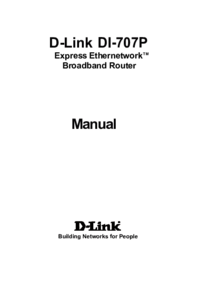
 (98 pages)
(98 pages)







Comments to this Manuals