D-link DI-707P User Manual
Browse online or download User Manual for Hardware D-link DI-707P. D-Link DI-707P User Manual
- Page / 16
- Table of contents
- BOOKMARKS




Summary of Contents
1This product can be set up usinga current java-enabled webbrowser, i.e., Internet Explorer orNetscape Navigator.DI-707PEthernet BroadbandRouter and P
10After rebooting your computer, the software installation procedure is finished.Installing the Print Server Software (continued)Configuring on Window
11Choose the “PRTmate: (All-in-1)” from thelist attached at the Print To item. Be surethat the Printer Driver item is configured tothe correct driver
12To connect to the network, make surethe network adapter in your computeris configured properly. Here’s how toconfigure the network adapter to obtain
13For Apple Macintosh OS X:Go to the Apple MenuClick on Networkand Select SystemPreferencesThe IP address information,the Subnet Mask, the Router’sIP
14Notes
15Notes
16Technical SupportYou can find software updates and user documentation on the D-Link website.D-Link provides free technical support for customers wi
2Connecting The DI-707P BroadbandRouter To Your Network B. WAN PortThis is for the connectionof an Ethernet cable to theCable or DSL modemC. LAN Ports
3Restart Your ComputerConnecting Additional Computers ToThe DI-707PUsing additional Ethernet (CAT5 UTP) cables, connect yourEthernet-equipped computer
4When you have completed the steps in this Quick InstallationGuide, your connected network should look similar to this:Using The Setup WizardThe logon
5The Setup Wizard (continued)Once you have logged in, the Homescreen will appear.You will see the following screensSet up your new password. You havet
6The Setup Wizard (continued)Select your Internet Connection.You will be prompted to select the typeof Internet connection for your router. If y
7The Setup Wizard (continued)If your ISP requires a Static IPAddress, and this option is selected,then this screen will appear:If your ISP uses PPPoE
8Your Setup is Complete!Click RestartTest Internet Connection.You will be returned to the Home tab.For additional settings or information,refer to the
9APPENDIXInsert the installation CD-ROM into the CD-ROM drive. The following window will beshown automatically. If it is not, please run“autorun.exe”
More documents for Hardware D-Link DI-707P

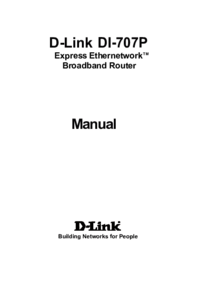
 (16 pages)
(16 pages)







Comments to this Manuals