D-Link DCS-942L User Manual Page 1
Browse online or download User Manual for Security cameras D-Link DCS-942L. D-Link DCS-942L
- Page / 64
- Table of contents
- TROUBLESHOOTING
- BOOKMARKS
- USER MANUAL 1
- Manual Overview 2
- Table of Contents 3
- 4D-Link DCS-942L User Manual 4
- Product Overview 5
- Introduction 6
- Features 7
- Hardware Overview 8
- Rear View 10
- Installation 11
- Camera Installation Wizard 13
- WPS - Push Button Setup 14
- 15D-Link DCS-942L User Manual 15
- Section 3 - mydlink Portal 15
- Camera Status 16
- Live Video 17
- Camera Info 18
- Conguration 19
- 22D-Link DCS-942L User Manual 22
- Section 4 - Conguration 22
- 26D-Link DCS-942L User Manual 26
- 27D-Link DCS-942L User Manual 27
- 28D-Link DCS-942L User Manual 28
- Wireless 29
- 30D-Link DCS-942L User Manual 30
- Image Setup 31
- Audio and Video 32
- Time and Date 33
- Video Clip 34
- Snapshot 35
- SD Recording 36
- Motion Detect 37
- SD Management 38
- Maintenance 39
- 40D-Link DCS-942L User Manual 40
- Firmware Upgrade 41
- Device Info 42
- 43D-Link DCS-942L User Manual 43
- Wireless Security 44
- What is WPA? 45
- 48D-Link DCS-942L User Manual 48
- Section 5 - Security 48
- Troubleshooting 52
- Wireless Basics 56
- What is Wireless? 57
- Who uses wireless? 57
- Where is wireless used? 59
- Wireless Modes 60
- Networking Basics 61
- Technical Specications 63
Summary of Contents
USER MANUALDCS-942LVERSION 1.1
10D-Link DCS-942L User ManualSection 1 - Product OverviewRear ViewPower ReceptorEthernet PortResetWPS LEDWPS ButtonCamera StandPower LEDHeadphone/Spea
11D-Link DCS-942L User ManualSection 2 - InstallationHardware InstallationConnect the Ethernet CableConnect the included Ethernet cable to the
12D-Link DCS-942L User ManualSection 2 - InstallationWireless Installation ConsiderationsThe D-Link Wireless Network Camera lets you access your netwo
13D-Link DCS-942L User ManualSection 2 - InstallationInsert the Installation CD-ROM into your computer’s optical drive to start the autorun program. T
14D-Link DCS-942L User ManualSection 2 - InstallationTo create a WPS connection:Step 1Press and hold the WPS button for three seconds. The blue WPS s
15D-Link DCS-942L User ManualSection 3 - mydlink Portalmydlink PortalAfter registering your DCS-942L camera with a mydlink account in the Camera Insta
16D-Link DCS-942L User ManualSection 3 - mydlink PortalCamera StatusIf your camera is oine, try the following:• Check to make sure that the Internet
17D-Link DCS-942L User ManualSection 3 - mydlink PortalLive VideoIn the main part of the screen, the Live Video tab will be selected by default. If th
18D-Link DCS-942L User ManualSection 3 - mydlink PortalCamera InfoThe Camera Info tab displays various details about your camera.The Device Name is a
19D-Link DCS-942L User ManualSection 4 - CongurationCongurationUsing the Conguration MenuAfter completing the Camera Installation Wizard, you are r
D-Link reserves the right to revise this publication and to make changes in the content hereof without obligation to notify any person or organization
20D-Link DCS-942L User ManualSection 4 - CongurationPlease make sure that you have the latest version of Java application installed on your computer
21D-Link DCS-942L User ManualSection 4 - CongurationIcon Button Name FunctionProle buttons Use these buttons to switch between video proles. Re
22D-Link DCS-942L User ManualSection 4 - CongurationSetupYou may choose to congure your network by using the Internet Connection Setup Wizard that i
23D-Link DCS-942L User ManualSection 4 - CongurationInternet Connection Setup WizardThis wizard will guide you through a step-by-step process to con
24D-Link DCS-942L User ManualSection 4 - CongurationA Dynamic DNS account allows you to access your camera over the Internet when you have an IP addr
25D-Link DCS-942L User ManualSection 4 - CongurationEnter a name for your camera. Click Next to continue.Select the time zone that the camera
26D-Link DCS-942L User ManualSection 4 - CongurationA summary of the options you selected is displayed for conrmation. If you are happy wit
27D-Link DCS-942L User ManualSection 4 - CongurationNetworkSelect this connection if you have a DHCP server running on your network and would
28D-Link DCS-942L User ManualSection 4 - CongurationYou may congure a Second HTTP port that will allow you to connect to the camera via a standard w
29D-Link DCS-942L User ManualSection 4 - CongurationWirelessNetwork Name: This is the Service Set Identier, an identier for your wireless network.S
3D-Link DCS-942L User ManualTable of ContentsManual Overview... 2Manual Revisions ...
30D-Link DCS-942L User ManualSection 4 - CongurationClick to enable the DDNS function.Select your Dynamic DNS Server from the pull down menu.Enter th
31D-Link DCS-942L User ManualSection 4 - CongurationImage SetupBrightness Control: Allows you to adjust the brightness level. Contrast: Allows you to
32D-Link DCS-942L User ManualSection 4 - CongurationAudio and VideoVideo Prole:Encode Type:Resolution: FPS: EncodeMethod:bps:JPEG Quality:RTSP URL:D
33D-Link DCS-942L User ManualSection 4 - CongurationTime and DateTime Zone: Enable Daylight Saving:Synchronize NTP Server:Set the Date and Time Manua
34D-Link DCS-942L User ManualSection 4 - CongurationVideo ClipVideo Clip:Trigger By:Video Clip Type:Target:Check this box to enable the Video Clip fu
35D-Link DCS-942L User ManualSection 4 - CongurationSnapshotSnapshot:Trigger By:Snapshot Type:Target:Check this box to enable the Snapshot function.S
36D-Link DCS-942L User ManualSection 4 - CongurationSD RecordingThis option allows you to congure and scheduling the recording of your camera. You c
37D-Link DCS-942L User ManualSection 4 - CongurationMotion DetectEnabling Video Motion will allow your camera to use the motion detection feature. Yo
38D-Link DCS-942L User ManualSection 4 - CongurationSD ManagementYou could browse and manage the record les which stored in SD Card.Format SD Card:D
39D-Link DCS-942L User ManualSection 4 - CongurationMaintenanceThis section allows you to change the administrator’s password and congure the server
4D-Link DCS-942L User ManualTable of ContentsWireless Security ...44What is WEP? ...
40D-Link DCS-942L User ManualSection 4 - CongurationSystemThis section allows you to save and restore your conguration, restore the factory settings
41D-Link DCS-942L User ManualSection 4 - CongurationFirmware UpgradeYour current rmware version and date will be displayed on your screen. You may g
42D-Link DCS-942L User ManualSection 4 - CongurationStatusDevice InfoThis section displays detailed information about your device and network setting
43D-Link DCS-942L User ManualSection 4 - CongurationLogThe system log records camera events that have occurred.
44D-Link DCS-942L User ManualSection 5 - SecurityWireless SecurityThis section will show you the dierent levels of security you can use to protect yo
45D-Link DCS-942L User ManualSection 5 - SecurityWhat is WPA?WPA, or Wi-Fi Protected Access, is a Wi-Fi standard that was designed to improve the secu
46D-Link DCS-942L User ManualSection 5 - SecurityD-Link’s DCS-942L is a versatile and cost eective Network Camera oering both video and audio monit
47D-Link DCS-942L User ManualSection 5 - Security1. Assign a Local IP Address to Your CameraRun the setup wizard from the CD included with the DCS-942
48D-Link DCS-942L User ManualSection 5 - SecurityThe Setup > Network page displays the port settings for your camera. If necessary, these ports can
49D-Link DCS-942L User ManualSection 5 - SecurityThe following steps generally apply to any router that you have on your network. The D-Link DIR-655 i
5D-Link DCS-942L User ManualSection 1 - Product Overview• DCS-942L Enhanced Wireless N Day & Night Network Camera• CAT5 Ethernet Cable• Power A
50D-Link DCS-942L User ManualSection 5 - SecurityNote: Because a dynamic WAN IP can change from time to time depending on your ISP, you may want to ob
51D-Link DCS-942L User ManualSection 5 - SecurityRepeat the above steps adding the port 554 to both the Public and Private Port sections. A check mark
52D-Link DCS-942L User ManualSection 6 - TroubleshootingTroubleshootingThis chapter provides solutions to problems that can occur during the installat
53D-Link DCS-942L User ManualSection 6 - TroubleshootingYes, you can access your camera over the Internet through the following URL after successfully
54D-Link DCS-942L User ManualSection 6 - Troubleshooting7. Why does a series of broad vertical white lines appear through out the image?It could be th
55D-Link DCS-942L User ManualSection 6 - Troubleshooting- Do not install this camera next to or in front of an air conditioner outlet or vent.- Do
56D-Link DCS-942L User ManualAppendix A - Wireless BasicsD-Link wireless products are based on industry standards to provide easy-to-use and compatibl
57D-Link DCS-942L User ManualAppendix A - Wireless BasicsWhat is Wireless?Wireless or WiFi technology is another way of connecting your computer to th
58D-Link DCS-942L User ManualAppendix A - Wireless Basicswireless solution for it.Home• Gives everyone at home broadband access• Surf the Web, check e
59D-Link DCS-942L User ManualAppendix A - Wireless BasicsWhere is wireless used? Wireless technology is expanding everywhere not just at home or oce.
6D-Link DCS-942L User ManualSection 1 - Product OverviewIntroductionCongratulations on your purchase of the DCS-942L Enhanced Wireless N Day & Nig
60D-Link DCS-942L User ManualAppendix A - Wireless BasicsThere are basically two modes of networking: • Infrastructure – All wireless clients will co
61D-Link DCS-942L User ManualAppendix B - Networking BasicsNetworking BasicsCheck your IP addressAfter you install your new D-Link adapter, by default
62D-Link DCS-942L User ManualAppendix B - Networking BasicsStatically Assign an IP AddressIf you are not using a DHCP capable gateway/router, or you n
63D-Link DCS-942L User ManualAppendix C - Technical SpecicationsTechnical SpecicationsSYSTEM REQUIREMENTS• Operating System: Microsoft Windows XP,
64D-Link DCS-942L User ManualAppendix C - Technical SpecicationsMINIMUM ILLUMINATION• 1 lux @ F2.8VIEW ANGLE• Horizontal: 45.3°• Vertical: 34.5°•
7D-Link DCS-942L User ManualSection 1 - Product OverviewSimple to UseThe DCS-942L is a stand-alone system with a built-in CPU, requiring no special ha
8D-Link DCS-942L User ManualSection 1 - Product OverviewHardware OverviewFront ViewIR SensorCamera LensMicrophoneIR LEDPassive Infrared Sensor (PIR) f
9D-Link DCS-942L User ManualSection 1 - Product OverviewHardware OverviewSide ViewMicro SD card slot
More documents for Security cameras D-Link DCS-942L
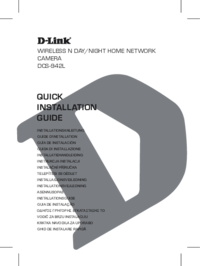


 (80 pages)
(80 pages)




 (80 pages)
(80 pages)









Comments to this Manuals