D-Link DSL-2750E User's Guide
Browse online or download User's Guide for Networking D-Link DSL-2750E. D-Link DSL-2750E User guide User Manual
- Page / 95
- Table of contents
- BOOKMARKS
- User Guide 1
- Table of Contents 2
- 3DSL-2750B User Guide 3
- 4DSL-2750B User Guide 4
- Product Overview 5
- Networking Requirements 6
- Hardware Features 7
- Installation 8
- Mac OS® X 9
- Connect your Gateway 10
- 11DSL-2750B User Guide 11
- 12DSL-2750B User Guide 12
- Wireless 13
- Settings 14
- Wireless Network Settings 16
- MAC Filtering 17
- Add New MAC Address 17
- Client PIN Code 18
- Push Button 18
- WPA/WPA2 Security 19
- WEP Security 20
- 802.1x Authentication 21
- Advanced 22
- My Network 23
- Internet 24
- 25DSL-2750B User Guide 25
- 26DSL-2750B User Guide 26
- 28DSL-2750B User Guide 28
- Internet Protocol 29
- DNS Server 29
- 30DSL-2750B User Guide 30
- 31DSL-2750B User Guide 31
- 32DSL-2750B User Guide 32
- Bridging 33
- Firewall Settings 35
- Access Control 36
- Port Forwarding 37
- Create a Rule 38
- DMZ Host 39
- Port Triggering 40
- Connections 41
- Advanced Filtering 42
- Remote Administration 43
- Security Log 44
- System Log 46
- Services 47
- Overview 48
- Utilization by Computer 49
- Utilization by Application 49
- Trac Priority 50
- Trac Shaping 51
- DSCP Settings 52
- 802.1p Settings 53
- Class Statistics 54
- Parental Controls 55
- Filtering Policy 56
- 57DSL-2750B User Guide 57
- Advanced Options 58
- Statistics 59
- File Server 60
- Disk Management 61
- Personal Domain Name (DDNS) 62
- 63DSL-2750B User Guide 63
- Date and Time 66
- RADIUS Client 68
- Network Connections 69
- 70DSL-2750B User Guide 70
- PPPoE Relay 71
- 72DSL-2750B User Guide 72
- Maintenance 73
- Firmware Upgrade 74
- Diagnostics 75
- Objects and Rules 76
- Network Objects 77
- Scheduler Rules 78
- Certicates 79
- Advanced Conguration 80
- 8. Click the Settings tab 81
- 82DSL-2750B User Guide 82
- Multiple Static Public IPs 83
- 8. Click Settings 84
- 85DSL-2750B User Guide 85
- Windows® 8 86
- 87DSL-2750B User Guide 87
- Windows® 7 88
- 89DSL-2750B User Guide 89
- Windows Vista® 90
- Windows® XP 91
- Networking Basics 92
- Windows® 93
- 7/ Vista® Users 94
- Windows® XP Users 95
Summary of Contents
D-Link DSL-2750B Wireless GatewayUser GuideVersion 1.1July 19, 2013
10DSL-2750B User GuideConnect your Gateway12VDC INPOWERON/OFFWLANRESETUSBLAN4DSL LAN3 LAN2 LAN1DSL-2750B GatewayDesktop Computer1. Connect an RJ-11 (
11DSL-2750B User GuideTo log into the gateway, follow the steps below:1. Launch your web browser such as Internet Explorer. 2. In the address bar en
12DSL-2750B User GuideThe Home > Overview screen will appear. This screen gives you an overview of your Gateway including the Internet connection s
13DSL-2750B User GuideWirelessThe Wireless > Overview screen displays the Gateway’s current wireless settings.Enable Button:Click the Enable button
14DSL-2750B User GuideSettingsThe Wireless > Settings screen allows you to change the Gateway’s wireless settings.Device Name:Status:Schedule:Netwo
15DSL-2750B User GuideWirelessThe Wireless > Wireless screen allows you to change the Gateway’s wireless network settings.
16DSL-2750B User GuideWireless Network (SSID):SSID Broadcast:802.11 Mode:Channel (FCC):Channel Width Mode:Network Authentication:Service Set Identier
17DSL-2750B User GuideMAC FilteringUse MAC (Media Access Control) Filtering to allow or deny wireless computers and devices by their MAC addresses fro
18DSL-2750B User GuideWPSWi-Fi Protected Setup (WPS) System is a simplied method for securing your wireless network during the “Initial setup” as wel
19DSL-2750B User GuideWPA/WPA2 SecurityThis section will allow you to secure your wireless network using WEP, WPA, or WPA2 encryption. When using thes
2DSL-2750B User GuideTable of ContentsProduct Overview ...
20DSL-2750B User GuideAuthentication Method:WEP Keys:Encryption Key:Entry Method:Key Length:Select WEP from the drop-down menu.You may enter up to 4 d
21DSL-2750B User Guide802.1x AuthenticationThis section will allow you to secure your wireless network using 802.1x authentication. When using this op
22DSL-2750B User GuideAdvancedInternet Connection Firewall:New IP Address:IP Address:Subnet Mask:Action:Check the Enable box to enable the rewall fea
23DSL-2750B User GuideMy NetworkThe My Network > Overview screen displays your network devices on your network and any attached storage devices. Ov
24DSL-2750B User GuideInternetThe My Network > Internet screen allows you to change your Internet settings. This section should only be congured b
25DSL-2750B User GuideLANThe My Network > LAN screen displays a summary of the Gateway’s local (router) settings.Name:Device Name:Status:Underlying
26DSL-2750B User GuideReceived Packets:Sent Packets:Time Span:Disable Button:Amount of packets received.Amount of packets sent.Displays the time conne
27DSL-2750B User GuideSettingsThis section allows you to change the network settings (LAN) of your Gateway.
28DSL-2750B User GuideDevice Name:Status:Schedule:Network:Connection Type:Physical Address:MTU:Displays the name of the Interface.Displays the current
29DSL-2750B User GuideInternet Protocol:IP Address:Subnet Mask:Select Use the Following IP Address from the drop-down menu.If you want to change the G
3DSL-2750B User GuideFirewall Settings ...
30DSL-2750B User GuideDNS Server:Start IP Address:End IP Address:Subnet Mask:WINS Server:Lease Time in Minutes:Provide Host Name if Not Specied by Cl
31DSL-2750B User GuideCriteria:Dynamic IP Range:Action:New IP Range:Displays the current created server pool.Displays the IP address range.Click the g
32DSL-2750B User GuideRoutingRouting Mode:Device Metric:Default Route:Multicast - IGMP Proxy Internal:IGMP Query Version:Routing Table:Name:Destinatio
33DSL-2750B User GuideBridgingBridging:Name:VLANs:Status:STP:Action:Bridge Filter:Action:Displays the default segments of the Gateway. Click the penci
34DSL-2750B User GuideAdvancedInternet Connection Firewall:New IP Address:IP Address:Subnet Mask:Action:Check the Enable box to enable the rewall fea
35DSL-2750B User GuideFirewall SettingsOverviewThis section explains how to congure your Router’s rewall security features. The Router’s rewall sec
36DSL-2750B User GuideClick New Entry to add a rule. Access ControlThe Access Control section allows you to control access in and out of your network.
37DSL-2750B User GuidePort ForwardingPort Forwarding allows you to open a single port or a range of ports. Certain applications and games may require
38DSL-2750B User GuideCreate a RuleStep 1: Click New Entry.Step 2: Next to Local Host, select a computer or device from the drop-down menu. Step 3: Ne
39DSL-2750B User GuideDMZ HostIf an application has trouble working from behind the Gateway, you can expose one computer to the Internet and run the a
4DSL-2750B User GuideMonitor ...
40DSL-2750B User GuidePort TriggeringThe Port Triggering feature allows you to forward a range of ports to an IP address on your local network (LAN) o
41DSL-2750B User GuideConnectionsAction:Close:Click the red X to delete the listing.Click to go to the Overview page.This page will display connection
42DSL-2750B User GuideAdvanced FilteringSome applications require multiple connections, such as Internet gaming, video conferencing, Internet telephon
43DSL-2750B User GuideRemote AdministrationRemote management allows the Gateway to be congured from the Internet by a web browser. A username and pas
44DSL-2750B User GuideSecurity LogThe Gateway automatically logs (records) security events of possible interest in it’s internal memory. If there isn’
45DSL-2750B User GuideSettingsCheck the box(es) below to include in the security log.
46DSL-2750B User GuideSystem LogThe Gateway automatically logs (records) system events of possible interest in it’s internal memory. If there isn’t en
47DSL-2750B User GuideServicesOverviewThis page displays the status of each service. Click on the service to congure.
48DSL-2750B User GuideQoSThis screen allows you to congure Quality of Service parameters in the Gateway. Select the prole that ts you the best and
49DSL-2750B User GuideUtilization by ComputerThis screen displays bandwidth usage from computers on your local network.Utilization by ApplicationThis
5DSL-2750B User GuideProduct OverviewThe Verizon® D-Link® DSL-2750B Wireless Gateway provides reliable, high-speed, Internet access to your existing s
50DSL-2750B User GuideTrac PriorityThis screen displays the QoS input and output rules. These will change depending on the selection you selected on
51DSL-2750B User GuideTrac ShapingThis page allows you to add trac shaping rules. Click New Entry to add a rule. Tx Bandwidth:TCP Serialization:Queu
52DSL-2750B User GuideDSCP SettingsThis page allows you to congure DSCP (Dierentiated Services Code Point) settings. Click the pencil icon to edit t
53DSL-2750B User Guide802.1p SettingsThis page allows you to congure 802.1p settings. Select the queue for each 802.1p value.
54DSL-2750B User GuideClass Statistics
55DSL-2750B User GuideParental ControlsTo activate parental control, check the Enable Web Content Filtering box and then click OK. You will be directe
56DSL-2750B User GuideOnce you enable Parental Controls, you can create ltering rules here.Filtering PolicyDefault Filtering Policy:LAN Computer Poli
57DSL-2750B User GuideName:Description:Websites and URL Keywords Filtering:List of Websites:List of Keywords:OK:Enter a name for your policy.Enter a d
58DSL-2750B User GuideIf a user from your local network attempts to visit a site that you blocked, they will get redirected to the URL you want. Enter
59DSL-2750B User GuideThis page displays the number of allowed and blocked sites that were attempted to be view from your local network.Statistics
6DSL-2750B User GuideNetworking RequirementsThe following system specications are required for optimum performance of the Router via 10/100 Ethernet
60DSL-2750B User GuideStorageYou can connect a USB thumb drive or external hard drive to the router and share it with users on your local network.File
61DSL-2750B User GuideDisk ManagementEnabled:Status:System Storage Area Status:Automatically Create System Storage Area:Disks:Check to enable the disk
62DSL-2750B User GuidePersonal Domain Name (DDNS)Dynamic DNS is a dynamic IP address that can aliased to a static host name, allowing a computer on th
63DSL-2750B User GuideIP Address Distribution (DHCP)Dynamic DNS is a dynamic IP address that can aliased to a static host name, allowing a computer on
64DSL-2750B User GuideSystemOverviewThis section displays system information about the Gateway.
65DSL-2750B User GuideSettingsThis section allows you to change system settings on the Gateway. It is strongly recommended not to change any of these
66DSL-2750B User GuideDate and TimeThis feature allows you to set the date and time values on your Gateway. Local Time:Time Zone:Daylight Saving Time:
67DSL-2750B User GuideUsersThe System > Users page allows you to create users and groups, and assign permissions. Administrator is the default user
68DSL-2750B User GuideThis page allows you to use a RADIUS server to authenticate users to log into the router.Enabled:Server IP:Server Port:Shared Se
69DSL-2750B User GuideNetwork ConnectionsThis page will display the status of your network connections. You may add, edit, and delete these connection
7DSL-2750B User GuideHardware FeaturesLED Indicators1 PowerA solid green light indicates the unit is powered on.A red light indicates a malfunction.2
70DSL-2750B User GuideMonitorThis page will display network statistics on the Gateway.NetworkCPUThis page will display the Gateway’s CPU statistics.
71DSL-2750B User GuideRoutingOverviewPPPoE RelayCheck the Enabled box to activate PPPoE relay. Click OK to save your settings.The routing table will d
72DSL-2750B User GuideUniversal Plug and Play (UPnP™)Check this box to broadcast the router to all computers on your local network. You computer (if U
73DSL-2750B User GuideMaintenanceRebootRestore Factory SettingsClick OK to reboot the Gateway. Click OK to reset the Gateway to the default factory se
74DSL-2750B User GuideFirmware UpgradeVisit the Verizon website to download a rmware upgrade le to your computer if available. Click Browse and then
75DSL-2750B User GuideDiagnosticsThis page will allow you to test dierent connection using Ping, ARP, Traceroute, PVC Scan, and OAM Ping. Enter the I
76DSL-2750B User GuideObjects and RulesProtocolsThe Protocols page will display all the default and user-created services and their port information.
77DSL-2750B User GuideNetwork ObjectsNetwork objects are devices on your local network such as computers, game consoles, media players, Internet TVs,
78DSL-2750B User GuideScheduler RulesScheduler Rules will allow you to set up a specic schedule that you can apply to parental control and rewall fe
79DSL-2750B User GuideCerticates
8DSL-2750B User GuideInstallationThis section will explain how to congure your computers to connect to the gateway, congure the gateway to connect t
80DSL-2750B User GuideAdvanced CongurationBefore following the steps below, please factory reset the DSL-2750B. After it has booted up, disable the W
81DSL-2750B User Guide7. Browse to System > Network Connections and click WAN-LAN Bridge.8. Click the Settings tab.
82DSL-2750B User Guide9. Under Internet Protocol, change the setting to No IP Address. Click Apply.10. When the Browser Reload message appears, click
83DSL-2750B User GuideBefore following the steps below, please factory reset the DSL-2750B. 1. Open a web browser and enter http://192.168.1.1.2. Lo
84DSL-2750B User Guide7. Click System > Network Connections > WAN-LAN Bridge.8. Click Settings.9. From the drop-down menu next to Internet Prot
85DSL-2750B User Guide10. When the following message appears, click OK.11. Additional Public IP Addresses can be statically congured on LAN PCs.
86DSL-2750B User GuideWindows® 81. Click on the wireless computer icon in your system tray (lower-right corner next to the time). 2. A list of avail
87DSL-2750B User GuideIf you get a good signal but cannot access the Internet, conrm the encryption by reviewing the prole or check the TCP/IP setti
88DSL-2750B User GuideWindows® 7It is recommended to enable wireless security (WPA/WPA2) on your wireless router or access point before conguring you
89DSL-2750B User Guide3. Highlight the wireless network (SSID) you would like to connect to and click the Connect button. If you get a good signal b
9DSL-2750B User GuideBelow are instructions for conguring your Mac OS® X operating system1. In the Mac OS X Dock, click on the System Preferences ic
90DSL-2750B User GuideWindows Vista®Windows Vista® users may use the built-in wireless utility. If you are using another company’s utility please refe
91DSL-2750B User GuideWindows® XPWindows® XP users may use the built-in wireless utility. If you are using another company’s utility, please refer to
92DSL-2750B User GuideNetworking BasicsCheck your IP addressWindows® XP Users• Click on Start > Run. In the run box type cmd and click OK.• At th
93DSL-2750B User GuideStatically Assign an IP AddressWindows® 8 Users• Press the Windows key and then type IP. Click Settings on the right side and t
94DSL-2750B User GuideWindows® 7/ Vista® Users• Click on Start > Control Panel (make sure you are in Classic View). Double-click on the Network an
95DSL-2750B User GuideWindows® XP Users• Click on Start > Control Panel. Make sure you are in Classic View. Double-click on the Network Connection
More documents for Networking D-Link DSL-2750E


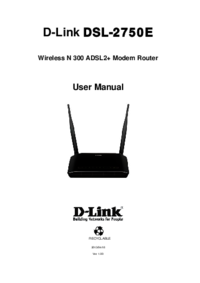


 (70 pages)
(70 pages)




 (32 pages)
(32 pages)








Comments to this Manuals