D-Link DIR-320 Installation Guide
Browse online or download Installation Guide for Routers D-Link DIR-320. D-Link DIR-320 Installation guide [en] User Manual
- Page / 35
- Table of contents
- BOOKMARKS
Summary of Contents
Quick Installation GuideDIR-320Wireless N150 Router with USB Port
DIR-320 Quick Installation GuidePC with Wi-Fi Adapter1. To connect via a WiMAX, 3G GSM or CDMA network: connect your USB modem to the USB port4 locate
DIR-320 Quick Installation GuideConfiguring Wi-Fi Adapter in OS Windows XP1. Click the Start button and proceed to the Control Panel > Network a
DIR-320 Quick Installation GuideConfiguring Wi-Fi Adapter in OS Windows 71. Click the Start button and proceed to the Control Panel window.2. Select t
DIR-320 Quick Installation Guide6. In the opened window, in the list of available wireless networks, select the wireless network DIR-320 and click the
DIR-320 Quick Installation GuideCONFIGURING ROUTERConnecting to Web-based Interface1. Start a web browser.2. In the address bar of the web browser, en
DIR-320 Quick Installation GuideRight after the first access to the web-based interface you are forwarded to the page for changing the administrator p
DIR-320 Quick Installation GuideAfter successful registration the router's quick settings page opens.The web-based interface of the router is mul
DIR-320 Quick Installation GuideThe quick settings page displays general information on the router and its software (the version and
DIR-320 Quick Installation GuideConfiguring Connection to the Internet!You should configure your WAN connection in accordance with data provided by yo
DIR-320 Quick Installation Guide8. For connection of Static IP type: in the IP section, fill in the IP Address, Netmask, Gate
DIR-320 Quick Installation GuideBEFORE YOU BEGINDelivery Package• Wireless router DIR-320• Power adapter DC 12V/1A• Ethernet cable (CAT 5E)• “Quick In
DIR-320 Quick Installation Guide10. For connection of PPTP + Static IP or L2TP + Static IP type: in the IP section, fill in the IP Address, Netmask, G
DIR-320 Quick Installation Guide11. For connection of PPTP + Dynamic IP or L2TP + Dynamic IP type: if your ISP has provided the address of the DNS ser
DIR-320 Quick Installation Guide3G WAN ConnectionIf the PIN code check is enabled for the SIM card inserted into your USB modem, then prior to creatin
DIR-320 Quick Installation Guide6. If you need to specify other settings, in the PPP section, enter authorization data provided by
DIR-320 Quick Installation GuideWired WAN Connection1. Go to the Net / WAN page, select the WAN connection and click the Delete button.2. Click th
DIR-320 Quick Installation Guide7. If your ISP uses MAC address binding, in the Ethernet section, in the MAC field, enter the MAC address
DIR-320 Quick Installation Guide9. For connection of Static IP type: in the IP section, fill in the IP Address, Netmask, Gate
DIR-320 Quick Installation Guide11. For connection of PPTP + Static IP or L2TP + Static IP type: in the IP section, fill in the IP Address, Netmask, G
DIR-320 Quick Installation Guide12. For connection of PPTP + Dynamic IP or L2TP + Dynamic IP type: if your ISP has provided the address of the DNS ser
DIR-320 Quick Installation GuideExample of Connection via VLANsIf your ISP provides:• access to the Internet via the VLAN with the tag (VL
DIR-320 Quick Installation GuideSystem Requirements and Equipment• A computer with any operating system that supports a web browser.• A web browser to
DIR-320 Quick Installation Guide14. Click the Add button.15. In the Name field, enter a name for the new group (IPTV).16. From the Type drop-down list
DIR-320 Quick Installation Guide33. Log into the web-based interface and go to the Net / WAN page.34. Click the Add button.35. On the opened page,
DIR-320 Quick Installation GuideConfiguring Local Area Network1. Go to the Net / LAN page. If needed, change the IP address of the r
DIR-320 Quick Installation GuideConfiguring Wireless NetworkBy default, the wireless network of the router is open (it requires no password to access
DIR-320 Quick Installation GuideSaving Settings to Non-volatile MemoryIn order to avoid losing the new settings upon hardware reboot (accidental or in
DIR-320 Quick Installation GuideTECHNICAL SUPPORTYou can find software updates and user documentation on our website.D-Link provides its customers wi
DIR-320 Quick Installation GuideSupported USB ModemsGSM modems• D-Link DWM-152• D-Link DWM-156• Huawei E1550• Huawei E160G• Huawei E169G• Huawei E171•
DIR-320 Quick Installation GuideCONNECTING TO PCPC with Ethernet Adapter1. Make sure that your PC is powered off.2. Connect an Ethernet cable between
DIR-320 Quick Installation GuideObtaining IP Address Automatically in OS Windows XP1. Click the Start button and proceed to the Control Pane
DIR-320 Quick Installation Guide4. Select the Obtain an IP address automatically and Obtain DNS server address automatically radio buttons. Click t
DIR-320 Quick Installation GuideObtaining IP Address Automatically in OS Windows 71. Click the Start button and proceed to the Control Panel wi
DIR-320 Quick Installation Guide6. Select the Obtain an IP address automatically and Obtain DNS server address automatically radio buttons. Click t
More documents for Routers D-Link DIR-320
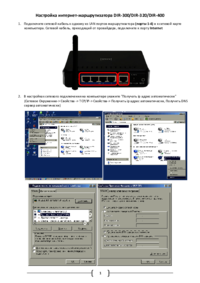


 (3 pages)
(3 pages) (64 pages)
(64 pages) (2 pages)
(2 pages)

 (80 pages)
(80 pages) (16 pages)
(16 pages)







Comments to this Manuals