D-Link DIR-810L User Manual
Browse online or download User Manual for Routers D-Link DIR-810L. User Manual - D
- Page / 148
- Table of contents
- TROUBLESHOOTING
- BOOKMARKS


- User Manual 1
- Manual Revisions 2
- Trademarks 2
- Table of Contents 3
- Product Overview 5
- System Requirements 6
- Introduction 7
- Features 8
- Hardware Overview 10
- Installation 11
- 8D-Link DIR-810L User Manual 12
- Section 2 - Installation 12
- Manual Setup 13
- 10D-Link DIR-810L User Manual 14
- Conguration 15
- Quick Setup Wizard 16
- 13D-Link DIR-810L User Manual 17
- 14D-Link DIR-810L User Manual 18
- 15D-Link DIR-810L User Manual 19
- 16D-Link DIR-810L User Manual 20
- 17D-Link DIR-810L User Manual 21
- 18D-Link DIR-810L User Manual 22
- QRS Mobile App (iOS, Android) 23
- 20D-Link DIR-810L User Manual 24
- Internet Connection Setup 25
- Internet (Manual Setup) 32
- Static (assigned by ISP) 34
- PPPoE (DSL) 35
- Internet Setup 37
- 40D-Link DIR-810L User Manual 44
- End of Wizard 44
- Wi-Fi Protected Setup Wizard 45
- Manual wireless network setup 46
- Manual Setup - 2.4Ghz Band 47
- Manual Setup - 5Ghz Band 52
- What is WPA? 57
- Router Settings 58
- DHCP Server Settings 59
- DHCP Reservation 61
- DHCP Reservations List 61
- DIR-850L 62
- IPv6 over PPPoE 65
- Tunneling Connection (6rd) 67
- IPv6 Manual Setup 69
- Auto Detection 69
- Static IPv6 70
- Autoconguration 71
- IPv6 in IPv4 Tunneling 74
- 6 to 4 Tunneling 75
- Link-Local Connectivity 77
- Settings 78
- 76D-Link DIR-810L User Manual 80
- Virtual Server 81
- Port Forwarding 82
- Application Rules 83
- QoS Engine 84
- Network Filters 86
- Access Control 87
- Access Control Wizard 87
- Website Filters 90
- Inbound Filters 91
- Firewall Settings 92
- Advanced Wireless 95
- Wi-Fi Protected Setup (WPS) 96
- Advanced Network Settings 98
- Guest Zone 99
- IPv6 Firewall 100
- IPv6 Routing 101
- Email Settings 105
- Firmware 107
- Language Pack 107
- Dynamic DNS 108
- System Check 109
- Schedules 110
- Device Info 111
- Statistics 113
- Internet Sessions 114
- Section 3 - Conguration 115
- Wireless 116
- IPV6 Routing 118
- WPS Button 120
- Windows® 8 121
- Section 4 - Security 122
- Windows® 7 123
- 3. Double-click the DIR-810L 127
- Click Next to continue 128
- Windows Vista® 130
- WPA/WPA2 131
- WPS/WCN 2.0 133
- Windows® XP 134
- Troubleshooting 137
- Section 6 - Troubleshooting 138
- Wireless Basics 141
- What is Wireless? 142
- Why D-Link Wireless? 142
- How does wireless work? 142
- Who uses wireless? 143
- Where is wireless used? 144
- Wireless Modes 145
- Check your IP address 146
- Technical Specications 148
Summary of Contents
Wireless AC750 Dual Band Cloud RouterUser ManualDIR-810LVersion 1.0 | 03/05/2013
6D-Link DIR-810L User ManualSection 1 - Product OverviewHardware OverviewLEDs1 Power LEDA solid green light indicates a proper connection to the power
96D-Link DIR-810L User ManualSection 3 - CongurationIPv6 FirewallThe DIR-810L’s IPv6 Firewall feature allows you to congure which kind of IPv6 trac
97D-Link DIR-810L User ManualSection 3 - CongurationIPv6 RoutingCheck the box next to the route you wish to enable. Enter a specic name to identify
98D-Link DIR-810L User ManualSection 3 - CongurationAdminThis page will allow you to change the Administrator and User passwords. You can also enable
99D-Link DIR-810L User ManualSection 3 - CongurationTimeDisplays the current date and time of the router.Select your Time Zone from the drop-dow
100D-Link DIR-810L User ManualSection 3 - CongurationSysLogThe Broadband Router keeps a running log of events and activities occurring on the Router.
101D-Link DIR-810L User ManualSection 3 - CongurationEmail SettingsThe Email feature can be used to send the system log les, router alert messages,
102D-Link DIR-810L User ManualSection 3 - CongurationUse this option to save the current router conguration settings to a le on the hard dis
103D-Link DIR-810L User ManualSection 3 - CongurationFirmwareBrowse:Upload:After you have downloaded the new rmware, click Browse to locate the rmw
104D-Link DIR-810L User ManualSection 3 - CongurationDynamic Domain Name System is a method of keeping a domain name linked to a changing IP Address.
105D-Link DIR-810L User ManualSection 3 - CongurationThe Ping Test is used to send Ping packets to test if a computer is on the Internet.
7D-Link DIR-810L User ManualSection 2 - InstallationBefore you BeginInstallationThis section will walk you through the installation process. Placement
106D-Link DIR-810L User ManualSection 3 - CongurationEnter a name for your new schedule.Select a day, a range of days, or All Week to include every d
107D-Link DIR-810L User ManualSection 3 - CongurationThis page displays the current information for the DIR-810L. It will display the LAN, WAN (Inter
108D-Link DIR-810L User ManualSection 3 - CongurationLogsLog Options:Refresh:First Page:Last Page:Previous:Next:Clear:Email Now:Save Log:You can sel
109D-Link DIR-810L User ManualSection 3 - CongurationStatisticsThe screen below displays the Trac Statistics. Here you can view the amount of packet
110D-Link DIR-810L User ManualSection 3 - CongurationInternet SessionsThe Internet Sessions page displays full details of active Internet session
111D-Link DIR-810L User ManualSection 3 - CongurationRoutingThis page will display your current routing table.
112D-Link DIR-810L User ManualSection 3 - CongurationThe wireless client table displays a list of current connected wireless clients. This table also
113D-Link DIR-810L User ManualSection 3 - CongurationIPv6The IPv6 page displays a summary of the Router’s IPv6 settings and lists the IPv6 address an
114D-Link DIR-810L User ManualSection 3 - CongurationIPV6 RoutingThis page displays the IPV6 routing details congured for your router.
115D-Link DIR-810L User ManualSection 3 - CongurationSupport
8D-Link DIR-810L User ManualSection 2 - InstallationWireless Installation ConsiderationsThe DIR-810L Wireless AC750 Dual Band Cloud Router lets you ac
116D-Link DIR-810L User ManualSection 4 - SecurityConnect a Wireless Client to your RouterWPS ButtonStep 2 - Within 2 minutes, press the WPS button o
117D-Link DIR-810L User ManualSection 4 - SecurityWindows® 8WPA/WPA2It is recommended to enable wireless security (WPA/WPA2) on your wireless router o
118D-Link DIR-810L User ManualSection 4 - SecurityYou will then be prompted to enter the network security key (Wi-Fi password) for the wireless networ
119D-Link DIR-810L User ManualSection 4 - SecurityWindows® 7It is recommended to enable wireless security (WPA/WPA2) on your wireless router or access
120D-Link DIR-810L User ManualSection 4 - Security3. Highlight the wireless connection with Wi-Fi name (SSID) you would like to connect to and click t
121D-Link DIR-810L User ManualSection 4 - Security5. Enter the same security key or passphrase (Wi-Fi password) that is on your router and click Conne
122D-Link DIR-810L User ManualSection 4 - SecurityWPSThe WPS feature of the DIR-810L can be congured using Windows® 7. Carry out the following steps
123D-Link DIR-810L User ManualSection 4 - Security3. Double-click the DIR-810L.4. Input the WPS PIN number (displayed in the WPS window on the Router’
124D-Link DIR-810L User ManualSection 4 - Security5. Type a name to identify the network.6. To congure advanced settings, click the icon.Clic
125D-Link DIR-810L User ManualSection 4 - Security7. The following window appears while the Router is being congured. Wait for the congura
9D-Link DIR-810L User ManualSection 2 - Installation1. Turn o and unplug your cable or DSL broadband modem. This is required.Manual Setup2. Position
126D-Link DIR-810L User ManualSection 5 - Connecting to a Wireless NetworkWindows Vista®Windows Vista users may use the built-in wireless utility. If
127D-Link DIR-810L User ManualSection 5 - Connecting to a Wireless NetworkWPA/WPA2It is recommended to enable wireless security (WPA/WPA2) on your wir
128D-Link DIR-810L User ManualSection 5 - Connecting to a Wireless Network3. Enter the same security key or passphrase (Wi-Fi password) that is on yo
129D-Link DIR-810L User ManualSection 5 - Connecting to a Wireless NetworkWPS/WCN 2.0The router supports Wi-Fi protection, referred to as WCN 2.0 in W
130D-Link DIR-810L User ManualSection 5 - Connecting to a Wireless NetworkWindows® XPWindows XP users may use the built-in wireless utility (Zero Con
131D-Link DIR-810L User ManualSection 5 - Connecting to a Wireless NetworkIt is recommended to enable WPA on your wireless router or access point befo
132D-Link DIR-810L User ManualSection 5 - Connecting to a Wireless Network3. The Wireless Network Connection box will appear. Enter the WPA-PSK Wi-Fi
133D-Link DIR-810L User ManualSection 6 - TroubleshootingTroubleshootingThis chapter provides solutions to problems that can occur during the installa
134D-Link DIR-810L User ManualSection 6 - Troubleshooting• Congure your Internet settings:• Go to Start > Settings > Control Panel. Double-cl
135D-Link DIR-810L User ManualSection 6 - Troubleshooting3. Why can’t I connect to certain sites or send and receive emails when connecting through my
10D-Link DIR-810L User ManualSection 2 - InstallationDIR-810LModemINTERNETLANRESETINTERNET123412V 1APOWERWPS4. Plug one end of the included blue
136D-Link DIR-810L User ManualSection 6 - TroubleshootingYou should start at 1472 and work your way down by 10 each time. Once you get a reply, go up
137D-Link DIR-810L User ManualAppendix A - Wireless BasicsD-Link wireless products are based on industry standards to provide easy-to-use an
138D-Link DIR-810L User ManualAppendix A - Wireless BasicsWhat is Wireless?Wireless or Wi-Fi technology is another way of connecting your computer to
139D-Link DIR-810L User ManualAppendix A - Wireless BasicsWireless Personal Area Network (WPAN)Bluetooth is the industry standard wireless technology
140D-Link DIR-810L User ManualAppendix A - Wireless BasicsWhere is wireless used? Wireless technology is expanding everywhere not just at home or o
141D-Link DIR-810L User ManualAppendix A - Wireless Basics There are basically two modes of networking: • Infrastructure – All wireless clients
142D-Link DIR-810L User ManualAppendix B - Networking BasicsNetworking BasicsCheck your IP addressAfter you install your new D-Link adapter, by defaul
143D-Link DIR-810L User ManualAppendix B - Networking BasicsStatically Assign an IP addressIf you are not using a DHCP capable gateway/router, or you
144D-Link DIR-810L User ManualAppendix C - Technical SpecicationsTechnical SpecicationsHardware Specications• LAN Interface: Four 10/100Mbps LAN p
11D-Link DIR-810L User ManualSection 2 - InstallationThere are several dierent ways you can congure your router to connect to the Internet and conne
12D-Link DIR-810L User ManualSection 3 - CongurationIf this is your rst time logging into the router, this wizard will start automatically. This wiz
13D-Link DIR-810L User ManualSection 3 - CongurationIf the router does not detect a valid Ethernet connection from the Internet port, this s
14D-Link DIR-810L User ManualSection 3 - CongurationIf the router detected or you selected PPPoE, enter your PPPoE username and password and click Ne
15D-Link DIR-810L User ManualSection 3 - CongurationIf the router detected or you selected Static, enter the IP and DNS settings supplied by
iD-Link DIR-810L User ManualD-Link reserves the right to revise this publication and to make changes in the content hereof without obligation to notif
16D-Link DIR-810L User ManualSection 3 - CongurationSelect your time zone from the drop-down menu and click Next to continue. The Setup Compl
17D-Link DIR-810L User ManualSection 3 - CongurationTo use the mydlink service (mydlink.com or the mydlink Lite app), you must have an account. Selec
18D-Link DIR-810L User ManualSection 3 - CongurationThe mydlink App will allow you to receive notications, browse network usage, and congu
19D-Link DIR-810L User ManualSection 3 - CongurationQRS Mobile App (iOS, Android)D-Link oers an app for your iOS or Android device which will assist
20D-Link DIR-810L User ManualSection 3 - CongurationWeb-based Conguration UtilityLeave the password blank by default.To access the conguration uti
21D-Link DIR-810L User ManualSection 3 - CongurationInternet Connection SetupIf you want to congure your router to connect to the Internet using the
22D-Link DIR-810L User ManualInternet Connection Setup WizardWhen conguring the router for the rst time, we recommend that you use the Internet Conn
23D-Link DIR-810L User ManualStep 2: Select Your Time ZoneSelect the appropriate time zone for your location. This information is required to congure
24D-Link DIR-810L User ManualStep 3: Internet Connection (Dynamic IP Address)After selecting the Dynamic IP Address Internet connection method, the fo
25D-Link DIR-810L User ManualStep 3: Internet Connection (PPTP)After selecting the PPTP Internet connection method, the following page will appear:The
iiD-Link DIR-810L User ManualTable of ContentsPreface ... iManual Revisi
26D-Link DIR-810L User ManualStep 3: Internet Connection (L2TP)After selecting the L2TP Internet connection method, the following page will appear:The
27D-Link DIR-810L User ManualStep 3: Internet Connection (Static IP Address)After selecting the Static IP Address Internet connection method, the foll
28D-Link DIR-810L User ManualInternet (Manual Setup)On this page the user can congure the Internet connection settings manually. To access the Manual
29D-Link DIR-810L User ManualMy Internet Connection is: Dynamic IP (DHCP)The default WAN conguration for this router is Dynamic IP (DHCP). This optio
30D-Link DIR-810L User ManualSection 3 - CongurationSelect Static IP to manually enter the IP settings supplied by your ISP.Check the box to enable A
31D-Link DIR-810L User ManualSection 3 - CongurationInternet SetupPPPoE (DSL)Choose PPPoE (Point to Point Protocol over Ethernet) if your ISP uses a
32D-Link DIR-810L User ManualSection 3 - CongurationMaximum Idle Time: Enter a maximum idle time during which the Internet connection is maintained d
33D-Link DIR-810L User ManualSection 3 - CongurationInternet SetupPPTPChoose PPTP (Point-to-Point-Tunneling Protocol ) if your ISP uses a PPTP connec
34D-Link DIR-810L User ManualSection 3 - CongurationPrimary DNS Server: Enter the Primary DNS IP address used here.Secondary DNS Server: Enter the Se
35D-Link DIR-810L User ManualSection 3 - CongurationInternet SetupL2TPChoose L2TP (Layer 2 Tunneling Protocol) if your ISP uses a L2TP connection. Yo
iiiD-Link DIR-810L User ManualTable of ContentsWebsite Filters ...86Inbound Filters ...
36D-Link DIR-810L User ManualSection 3 - CongurationMaximum Idle Time: Enter a maximum idle time during which the Inter-net connection is maintained
37D-Link DIR-810L User ManualSection 3 - CongurationInternet SetupDS-LiteDS-Lite is an IPv6 connection type. After selecting DS-Lite, the following p
38D-Link DIR-810L User ManualOn this page the user can congure the Wireless settings for this device. There are three ways to congure Wireless using
39D-Link DIR-810L User ManualStep 2: This step will only be available if the user selected Manually assign a network key in the previous step. Here th
40D-Link DIR-810L User ManualAfter clicking the Save button, the device will save the settings made and return to the main wireless page.End of Wizard
41D-Link DIR-810L User ManualWireless Settings: Wi-Fi Protected Setup WizardIf your Wireless Clients support the W-Fi Protected Setup (WPS) con-nectio
42D-Link DIR-810L User ManualStep 2 - Manual: After selecting Manual, the following page will appear. On this page users can view the wireless congur
43D-Link DIR-810L User ManualThe following parameters will be available for conguration:Wireless Band: Displays the wireless band being cong-ured. T
44D-Link DIR-810L User ManualBy default the wireless security of this router will be disabled. In this option the user can enable or disable wireless
45D-Link DIR-810L User ManualWireless Security Mode: WPA-PersonalWi-Fi Protected Access (WPA) is the most advanced wireless encryption method used tod
1D-Link DIR-810L User ManualSection 1 - Product OverviewProduct OverviewPackage ContentsNote: Using a power supply with a dierent voltage rating than
46D-Link DIR-810L User ManualWireless Security Mode: WPA-EnterpriseWPA-Enterprise is a more sophisticated level of wireless security which requires a
47D-Link DIR-810L User ManualOptional backup RADIUS server:This option allows users to specify a secondary RADIUS server to be used in the event that
48D-Link DIR-810L User ManualThe following parameters will be available for conguration:Wireless Band: Displays the wireless band being cong-ured. T
49D-Link DIR-810L User ManualBy default the wireless security of this router will be disabled. In this option the user can enable or disable wireless
50D-Link DIR-810L User ManualWireless Security Mode: WPA-PersonalWi-Fi Protected Access (WPA) is the most advanced wireless encryption method used tod
51D-Link DIR-810L User ManualWireless Security Mode: WPA-EnterpriseWPA-Enterprise is a more sophisticated level of wireless security which requires a
52D-Link DIR-810L User ManualOptional backup RADIUS server:This option allows users to specify a secondary RADIUS server to be used in the event that
53D-Link DIR-810L User ManualSection 4 - SecurityWireless SecurityThis section discusses the dierent levels of security you can use to protect your d
54D-Link DIR-810L User ManualSection 3 - CongurationThis section will allow you to change the local network settings of the router and to congure th
55D-Link DIR-810L User ManualSection 3 - CongurationDHCP Server SettingsDHCP stands for Dynamic Host Control Protocol. The DIR-810L has a built-in DH
2D-Link DIR-810L User ManualSection 1 - Product OverviewNetwork Requirements• An Ethernet-based Cable or DSL modem• 802.11a, 802.11g, 802.11n, or 802.
56D-Link DIR-810L User ManualSection 3 - CongurationLearn NetBIOS from WAN:NetBIOS Scope:NetBIOS Node:WINS IP Address:If NetBIOS announcement is swit
57D-Link DIR-810L User ManualSection 3 - CongurationDHCP ReservationIf you want a computer or device to always have the same IP address assigned, you
58D-Link DIR-810L User ManualSection 3 - CongurationIPv6On this page, the user can congure the IPv6 Connection type. There are two ways to set up th
59D-Link DIR-810L User ManualSection 3 - CongurationIPv6 Internet Connection Setup WizardOn this page, the user can congure the IPv6 Connection type
60D-Link DIR-810L User ManualSection 3 - CongurationHowever, if the automatic detection fails, the user will be prompt to either Try again or to clic
61D-Link DIR-810L User ManualSection 3 - CongurationIPv6 over PPPoEAfter selecting the IPv6 over PPPoE option, the user will be able to congure the
62D-Link DIR-810L User ManualSection 3 - CongurationStatic IPv6 Address ConnectionThis mode is used when your ISP provides you with a set IPv6 addres
63D-Link DIR-810L User ManualSection 3 - Conguration6rd IPv6 Prex: Enter the 6rd IPv6 address and prex value used here.IPv4 Address: Enter the IPv4
64D-Link DIR-810L User ManualSection 3 - CongurationIPv6 Local Connectivity SettingsEnable ULA:Use Default ULA Prex:ULA Prex:Current IPv6 ULA Setti
65D-Link DIR-810L User ManualSection 3 - CongurationIPv6 Manual SetupThere are several connection types to choose from: Auto Detection, Static IPv6,
3D-Link DIR-810L User ManualSection 1 - Product OverviewIntroductionNow you can monitor and manage your home network right from your laptop, iOS, or A
66D-Link DIR-810L User ManualSection 3 - CongurationStatic IPv6Select Static IPv6 from the drop-down menu.Enter the address settings supplied by your
67D-Link DIR-810L User ManualSection 3 - CongurationAutocongurationSelect Autoconguration (Stateless/DHCPv6) from the drop-down menu.Select eith
68D-Link DIR-810L User ManualSection 3 - CongurationPPPoESelect PPPoE from the drop-down menu.Enter the PPPoE account settings supplied by you
69D-Link DIR-810L User ManualSection 3 - CongurationAutoconguration Type:IPv6 Address Range Start:IPv6 Address Range End:IPv6 Address Lifetime:Selec
70D-Link DIR-810L User ManualSection 3 - CongurationIPv6 in IPv4 TunnelingSelect IPv6 in IPv4 Tunnel from the drop-down menu.Enter the settings suppl
71D-Link DIR-810L User ManualSection 3 - Conguration6 to 4 TunnelingSelect 6 to 4 from the drop-down menu.Enter the IPv6 settings supplied by your In
72D-Link DIR-810L User ManualSection 3 - Conguration6rdSelect 6rd from the drop-down menu.Enter the address settings supplied by your Internet provid
73D-Link DIR-810L User ManualSection 3 - CongurationSelect Link-Local Only from the drop-down menu.Displays the IPv6 address of the router.My IPv6 C
74D-Link DIR-810L User ManualmydlinkTM SettingsOn this page the user can congure the mydlink settings for this router. This feature will allow you to
75D-Link DIR-810L User ManualRegister mydlink Service Wizard: Step 2When registering a new account, the following page appears. The fol-lowing paramet
4D-Link DIR-810L User ManualSection 1 - Product Overview• Ultimate Fast Wireless Networking - The DIR-810L provides a wireless connection up to 300Mbp
76D-Link DIR-810L User ManualAt any point during this wizard, you can change the prefered language. To change the language, select the desired languag
77D-Link DIR-810L User ManualSection 3 - CongurationThis will allow you to open a single port. If you would like to open a range of ports, refer to t
78D-Link DIR-810L User ManualSection 3 - CongurationThis will allow you to open a single port or a range of ports.Port ForwardingEnter a name for t
79D-Link DIR-810L User ManualSection 3 - CongurationEnter a name for the rule. You may select a pre-dened application from the drop-down m
80D-Link DIR-810L User ManualSection 3 - CongurationQoS EngineThe QoS Engine option helps improve your network performance by prioritizing applicatio
81D-Link DIR-810L User ManualSection 3 - CongurationThe following parameters will be available for conguration:Checkbox: Tick this option to enable
82D-Link DIR-810L User ManualSection 3 - CongurationNetwork FiltersSelect Turn MAC Filtering O, Allow MAC addresses listed below, or Deny MAC addres
83D-Link DIR-810L User ManualSection 3 - CongurationAccess ControlClick the Add Policy button to start the Access Control Wizard. Add Policy:The
84D-Link DIR-810L User ManualSection 3 - CongurationEnter a name for the policy and then click Next to continue.Select a schedule (eg: Always) from t
85D-Link DIR-810L User ManualSection 3 - CongurationEnter the rule: Enable - Check to enable the rule. Name - Enter a name for your rule. Dest IP
5D-Link DIR-810L User ManualSection 1 - Product OverviewHardware OverviewConnections1 WPS Button Press to start the WPS process. The Power LED will st
86D-Link DIR-810L User ManualSection 3 - CongurationAdd Website Filtering Rule:Website URL/Domain:Website FiltersSelect either DENY computers access
87D-Link DIR-810L User ManualSection 3 - CongurationEnter a name for the inbound lter rule.Select Allow or Deny.Check to enable rule.Enter the start
88D-Link DIR-810L User ManualSection 3 - CongurationSPI (Stateful Packet Inspection, also known as dynamic packet ltering) helps to prevent cyber at
89D-Link DIR-810L User ManualSection 3 - CongurationDMZ IP Address:PPTP:IPSEC (VPN):RTSP:SIP:Specify the IP address of the computer on the LAN that y
90D-Link DIR-810L User ManualSection 3 - CongurationEnter a name for your route.Enter the IP address of packets that will take this route.Enter the
91D-Link DIR-810L User ManualSection 3 - CongurationAdvanced WirelessSet the transmit power of the antennas.This enables 802.11d operation. 802.11d i
92D-Link DIR-810L User ManualSection 3 - CongurationWi-Fi Protected Setup (WPS)Enable the Wi-Fi Protected Setup feature. Note: if this option is unch
93D-Link DIR-810L User ManualSection 3 - CongurationThis Wizard helps you add wireless devices to the wireless network.The wizard will either display
94D-Link DIR-810L User ManualSection 3 - CongurationTo use the Universal Plug and Play (UPnP™) feature click on Enabled. UPnP provides compatibilit
95D-Link DIR-810L User ManualSection 3 - CongurationGuest ZoneCheck to enable the Guest Zone feature. The schedule of time when the Guest Zone will b
More documents for Routers D-Link DIR-810L
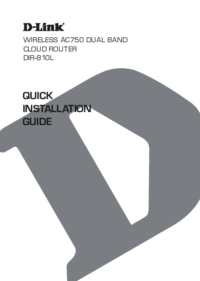

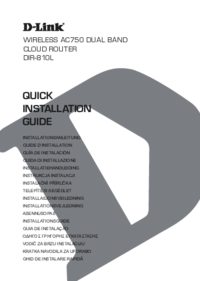

 (38 pages)
(38 pages) (16 pages)
(16 pages)



 (56 pages)
(56 pages)
 (25 pages)
(25 pages)







Comments to this Manuals