D-Link DES-1526 Specifications
Browse online or download Specifications for Network switches D-Link DES-1526. D-Link DES-1526 Specifications [en] User Manual
- Page / 95
- Table of contents
- BOOKMARKS



- D-Link DES-1526 1
- FCC Warning 3
- CE Mark Warning 3
- VCCI Warning 4
- BSMI Warning 4
- TABLE OF CONTENTS 5
- ABOUT THIS MANUAL 9
- INTRODUCTION 11
- Gigabit Ethernet Technology 12
- Switching Technology 13
- Power over Ethernet (PoE) 15
- Features 15
- UNPACKING AND INSTALLATION 17
- Connecting Network Cables 20
- AC Power 21
- Front Panel 23
- Rear Panel 25
- UNDERSTANDING LED INDICATORS 27
- CPU: Management Indicator 28
- Link/ACT: Link/Activity 28
- 100Mbps 28
- PoE Status 28
- CONFIGURATION 31
- Discovery List 32
- Monitor List 33
- Figure 9. View trap button 34
- Figure 10. Trap information 34
- Device Setting 35
- Figure 12. Password Change 36
- Figure 13. Firmware upgrade 37
- Toolbar 38
- Configuring the Switch 39
- Figure 14 40
- Figure 15 41
- Figure 16 41
- Setup Menu 42
- Configuring Setup Setting 43
- Figure 19. Port Settings 44
- Figure 20. VLAN Settings 46
- Figure 21 47
- Figure 22. Trunk Settings 48
- Figure 23. Mirror Setting 50
- Figure 29. Add SNMP Trap 55
- Figure 32. PoE Status 58
- Figure 33. PoE Port Setting 59
- Figure 35. System Status 62
- Figure 36. Statistic 63
- Figure 37. Port Statistics 64
- Figure 38 64
- Figure 39. Trap Setting 65
- Figure 40.Set Password 67
- Figure 41. Backup Setting 68
- Figure 42. Reset Setting 69
- Figure 43. Logout 69
- TECHNICAL SPECIFICATIONS 71
- Warranty Information 73
- Wichtige Sicherheitshinweise 74
- WARRANTIES EXCLUSIVE 75
- LIMITATION OF LIABILITY 75
- Limited Warranty 75
- Hardware: 75
- Software: 76
- 1 REGISTRATION 80
- General Terms 81
- Warrantor 83
- Allgemeine Bedingungen 84
- Garantiegeber 86
- Conditions Générales 87
- Condiciones generales 90
- Garante 92
- Generalità 93
- Periodo di garanzia 94
Summary of Contents
D-Link DES-1526 Web-Smart 26-Port Ethernet Switch with 24 10/100Mbps 802.3af Power Over Ethernet Ports & 2 10/100/1000Mbps Combo Gigabit Ethe
3 INTRODUCTION This chapter describes the features of the DES-1526 and some background information about Fast Ethernet, Gigabit Ethernet, Switching, V
4 Gigabit Ethernet Technology Gigabit Ethernet is an extension of IEEE 802.3 Ethernet utilizing the same packet structure, format, and support for CSM
5 Switching Technology Another approach to pushing beyond the limits of Ethernet technology is the development of switching technology. A switch bridg
6 VLAN (Virtual Local Area Network) A VLAN is a group of end-stations that are not constrained by their physical location and can communicate as if a
7 Power over Ethernet (PoE) Power over Ethernet (PoE) integrates power and data onto one single cabling infrastructure, eliminating the need to have A
8 Store-and-Forward switching scheme capability to support rate adaptation and ensure data integrity Up to 4K unicast addresses entities per devic
9 UNPACKING AND INSTALLATION This chapter provides unpacking and installation information for the Switch. Unpacking Open the shipping cartons of the S
Leave at least 10cm (4 in.) of space at the front and rear of the hub for ventilation. Install the Switch on a sturdy, level surface that can su
Installing the Switch on a Rack The Switch can be mounted in an EIA standard-size, 19-inch rack, which can be placed in a wiring closet with other equ
12 Figure 3. Mount the Switch in the rack. Connecting Network Cables The Switch supports 24 10/100BASE-TX Fast Ethernet PoE enabled ports and 2 1000BA
These RJ-45 ports are Auto-MDI type ports. The Switch can auto transform to MDI-II or MDI-X type, so you can just make an easy connection without worr
14 andmay be turned on without having any or all LAN segment cables connected.
IDENTIFYING EXTERNAL COMPONENTS This chapter describes the front panel, rear panel, and LED indicators of the Switch. Front Panel The figure below sho
16 For legacy devices that are not yet compatible, the PoE port will not offer the power to these devices. This feature allows users to freely and saf
Reset: The Reset button is to reset all settings back to the factory defaults. Note: Be sure that you record the settings of your device, or else all
UNDERSTANDING LED INDICATORS The front panel LEDs provide instant status feedback, and helps monitor and troubleshoot when needed. Figure 7. LED in
20 CPU: Management Indicator Blinking : When the CPU is working, the CPU LED is blinking. On/Off : The CPU is not working. Fast Ethernet PoE Port Stat
21 Gigabit Ethernet Port Status LEDs Link/ACT: Link/Activity On : When the Link/ACT LED lights on, the respective port is successfully connected to a
i FCC Warning This equipment has been tested and found to comply with the limits for a Class A digital device, pursuant to Part 15 of the FCC Rules. T
23 CONFIGURATION Through the Web browser you can configure Switch functions such as VLAN, Trunking, and QoS… etc. With the attached Web Management Uti
Figure 8. Web Management Utility The Web Management Utility is divided into four parts, Discovery List, Monitor List, Device Setting, and Toolbar fu
System word definitions in the Discovery List: MAC Address: Shows the device MAC Address. IP Address: Shows the current IP address of the device
View Trap The Trap function can receive the events that happen on the Web Management Switch in the Monitor List. There is a light indicator behind th
27 Note: In order to receive Trap information, the Switch has to be configured with Trap IP and Trap Events in the Web browser. These settings are ava
must fill in the password and press the “Set” button to process the data change immediately. Figure 11. Configuration Setting Password Change You ca
Firmware Upgrade When the device has a new function, there will be a new firmware to update the device; use this function to upgrade the firmware. Fi
30 Toolbar The toolbar in the Web Management Utility has four main tabs: File, View, Options, and Help. File TAB In the “File TAB”, there is Monitor S
31 Option TAB In the “Option TAB”, there is the Refresh Time function. This function helps you to refresh the time for monitoring the device. Choose 1
Ceci est un produit de classe A. Dans un environnement domestique, ce produit pourrait causer des interférences radio, auquel cas l`utilisateur devrai
Login Before you configure this device, note that when the Web Smart Switch is configured through an Ethernet connection, make sure the manager PC mus
Figure 15 After entering the password, the main page appears, and the screen will display the device status. Figure 16 33
Setup Menu When the main page appears, the Setup menu is on the left side of the screen (Figure 17). Click on the setup item that you want to configur
35 Figure 17. Setup menu Configuring Setup Setting There are six items, including Port Settings, VLAN Settings, Trunk Settings, Mirror Settings, SNMP
Figure 18. Port Configuration To change the port setting, click on the ID parameter to enter the selected port to configure its Speed/Disable and Fl
37 Speed/Disable: This setting has six modes—100M Full, 100M Half, 10M Full, 10M Half, Auto, and Disable—for speed or port disable selections. Flow C
When you select VID Table Setting, press “Add new VID” to create new VID group, from port 01 ~ port 26 (26F), select Untag Port, Tag Port, or Not Memb
When you select Port VLAN setting, fill in each port’s PVID value between 1 and 4094. Figure 21. 39
Trunk Setting The Trunk function enables you to cascade two or more devices with larger bandwidths. There are four Trunking groups to be set; and ther
Mirror Setting Port Mirroring is a method of monitoring network traffic that forwards a copy of each incoming and/or outgoing packet from one port of
iii TABLE OF CONTENTS Table of Contents...i About This Manual...
42 Figure 23. Mirror Setting. SNMP Setting Simple Network Management Protocol (SNMP) is an OSI Layer 7 (Application Layer) designed specifically for m
43 public - Allows authorized management stations to retrieve MIB objects. private - Allows authorized management stations to retrieve and modify MIB
Configure SNMP Community: Figure 24. SNMP Community Setting Add Group: To add a SNMP Community group, press the “Add Group” button. The Add SNMP Com
Delete Group: To delete previously defined SNMP Community group, press the “Delete Group” button. The Delete SNMP Community configuration window will
Configure SNMP Trap: Figure 28. Configure SNMP Trap Setting Trap authentication fail: When checked, the dialog box of the Trap authentication fail.
Figure 29. Add SNMP Trap System Events: Monitoring the Switch status. Device bootup: A trap when the Switch Bootup was successful. Fiber Port Event
Abnormal* Transmit Error: A trap when there is a transmit data error in the twisted pair port. Abnormal*: 50 error packet count within 10 seconds. Po
Figure 31. Modify SNMP Trap 49
PoE Setting When you click on the PoE Setting, the PoE Status will appear on the screen. It will display the PoE status including, Port Enable, Power
POE Port Status: Selected “POE Port Status” to configure the PoE Port setting. To configure the settings, click on the ID parameter to enter the sele
iv Front Panel... 15 LED Indicator:...
52
System power Threshold: When the radio of the system power supply is large than or smaller than the System power Threshold setting, the Switch will se
54 Figure 35. System Status
Statistics The Statistics Menu screen will display the status of each port packet count. Figure 36. Statistic For detailed packet information, clic
Figure 37. Port Statistics System Setting The System Setting includes the System name, Location name, Login Timeout, IP Address, Subnet Mask, and Gat
Trap Setting The Trap Setting enables the device to monitor the Trap through the Web Management Utility. Set the Trap IP Address of the manager where
58 Fiber Port Events: Monitoring the Fiber port status. Link Up/Link Down: A trap when there is linking status in the fiber port. Abnormal* Receive Er
Set Password Password is the invaluable tool for the manager to secure the Web Management Switch. You can use this function to change the password. I
Backup Setting The backup tools help you to backup the current setting of the Switch. Once you need to backup the setting, press the “Backup” button t
Reset Setting The Factory Reset button helps you to reset the device back to the default setting from the factory. Be aware that the entire configurat
v Configuration... 23 Installing the Web Management Utility...
59 TECHNICAL SPECIFICATIONS General Standards IEEE 802.3 10BASE-T Ethernet IEEE 802.3u 100BASE-TX Fast Ethernet IEEE 802.3ab 1000BASE-T Gigabit Ether
60 Power over Ethernet StandardIEEE 802.3af Power current Up to 15.4W per port(Maximum 170W per device) PD Classification Auto PD classification ide
61 Transmits Method: Store-and-forward Filtering Address Table: 4K entries per device Packet Filtering/Forwarding Rate: 10Mbps Ethernet: 14,880/pps 1
62 Wichtige Sicherheitshinweise 1. Bitte lesen Sie sich diese Hinweise sorgfältig durch. 2. Heben Sie diese Anleitung für den spätern Gebrauch auf.
63 17. Wenden Sie sich mit allen Fragen die Service und Repartur betreffen an Ihren Servicepartner. Somit stellen Sie die Betriebssicherheit des Ger
64 mailing/shipping/insurance prepaid. D-Link shall never be responsible for any software, firmware, information, or memory data of Purchaser contain
65 • Hardware for as long as the original customer/end user owns the product, or five years after product discontinuance, whichever occurs first (ex
66 the outside of the package. Do not include any manuals or accessories in the shipping package. D-Link will only replace the defective portion of
67 Governing Law: This Limited Warranty shall be governed by the laws of the State of California. Some states do not allow exclusion or limitation o
vi Port Settings...35 802.1Q VLAN Settings (Virtual Local Area Network)...37 Tru
68 1 REGISTRATION Register your product on-line at: http://support.dlink.com/register Product registration is entirely voluntary and failure to
69 - Trademarks Copyright 2002 D-Link Corporation. Contents subject to change without prior notice. D-Link is a registered trademark of D-Link Corpo
70 Geographical Scope of the Limited Product Warranty This Limited Product Warranty is applicable in all European Countries as listed in the addendu
71 Product Type Product Warranty Period Managed Switches (i.e. switches with built in SNMP agent)(including modules and management software) Five (5
72 D-Link Europe Limited Produktgarantie Allgemeine Bedingungen Die hierin beschriebene eingeschränkte Garantie wird durch D-LINK (Europe) Ltd. gew
73 LINK garantiert nicht, dass die Produkte störungs- oder fehlerfrei arbeiteten oder dass alle Mängel, Fehler, Defekte oder Kompatibilitätsstörungen
74 Die durch diesen Garantieschein festgelegte Garantielaufzeit tritt an die Stelle der im Benutzerhandbuch oder im Kaufvertrag für das jeweilige Pr
75 D-Link Europe a limité la garantie des produits Conditions Générales La Garantie Produit Limitée énoncée ci-dessous émane de D-LINK (Europe) Ltd.
76 La présente garantie ne s’applique pas aux problèmes qui sont la conséquence : (a) d’altérations ou d’ajouts non autorisés ; (b) d’une négligence
77 Exécution de la Garantie Produit Limitée En cas de défaut ou d’erreur d’un produit, l’unique obligation de D-LINK se limite à la réparation ou a
1 ABOUT THIS MANUAL Congratulations on your purchase of the DES-1526. This Switch integrates 100Mbps Fast Ethernet and 10Mbps Ethernet network capabil
78 Garantía limitada del producto D-LINK Europa Condiciones generales Esta garantía la ofrece D-LINK (Europe) Ltd. (en este documento, "D-LINK&
79 recogido en el manual del usuario o en otra documentación que se haya proporcionado al comprador en el momento de la compra (o que se haya corregi
80 El período de garantía que figura en esta tarjeta sustituye y reemplaza al período de garantía que consta en el manual del usuario o en el contra
81 D-Link Europe Termini di Garanzia dei Prodotti Generalità La presente Garanzia viene fornita da D-LINK (Europe) Ltd. (di seguito denominata &qu
82 La presente garanzia non copre eventuali problemi derivanti da: (a) alterazioni o aggiunte non autorizzate; (b) negligenza, abuso o utilizzo impr
83 Prestazioni della Garanzia limitata Qualora comparisse un difetto o una non conformità, D-LINK avrà l’unico obbligo di riparare o sostituire il
More documents for Network switches D-Link DES-1526
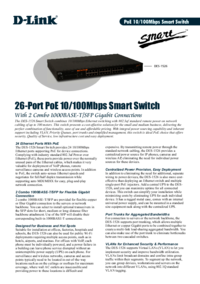
 (242 pages)
(242 pages)


 (60 pages)
(60 pages)



 (2 pages)
(2 pages) (133 pages)
(133 pages)







Comments to this Manuals